Technical Requirements / Instructions
Technical Requirements and Instructions
For this course, you will be participating in four kinds of activities. These include:
(1) Taking the COMET modules that provide the instructional content Note: you will need to schedule your own time to use these modules. You will use them individually, and not take these as part of a group.
(2) Participating in 2 live webinar sessions (one at the start and one at the end of the course)
(3) Using the course forum to ask questions and discuss with the faculty and fellow participants.
(4) Completing and uploading a short writing assignment.
Technical requirements for each of these is outlined below:
COMET Modules
The links to the COMET Modules will be available on the course website.
The modules can also be be taken online through the MetEd website at http://www.meted.ucar.edu/index.htm
The following are the ways you may access the modules:
Download Modules from MetEd Site
You may download each module individually by accessing it on the MetEd site. Open each module, and click "Download" from the front page. The hydrology & hydraulic modules are on this page:
Online from MetEd site
If you have sufficient internet connection speed, you may prefer to open the modules directly from the MetEd site. There are links on the front page of this course site to go directly to each module on MetEd.
If you have problems with running modules from the Website, after having read all provided instructions, please contact support@comet.ucar.edu via email.
Print Versions
Modules on MetEd website also provide a "print version" which may be printed, or can be viewed more easily over a slower internet connection, or on a computer that is not able to play the flash animations.
Flash Player
Flash is required in order to view animations within modules.
-
Test to see if you have it installed and which version: http://kb.adobe.com/selfservice/viewContent.do?externalId=tn_15507
-
Link to download the latest version: http://www.adobe.com/products/flashplayer
Flash Player Problems
If the Flash animations will not play, even though you have the Flash player installed, you may need to change the settings in the " Global Security Settings Panel". See details here:
http://www.meted.ucar.edu/about_support.htm#A
The COMET modules are best viewed in Internet Explorer 10.
If viewed in Firefox (or in Microsoft edge ), it may give you following warning message depending on the settings and the version.
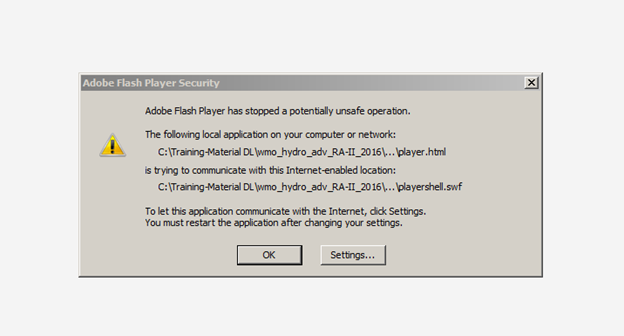
To resolve the issue, Change the settings or try to view in an older version of Internet explorer or Google Chrome.
Tech Notes for MetEd modules
For any other difficulties viewing any of the modules, be sure to read the Tech Notes page for each module.
Live Sessions
The live sessions will be conducted using the AnyMeeting Webinar program. This online webinar can run in Windows or Apple Mac OSX. You will receive an invitation via email with a link to register in advance for the webinar sessions.
The AnyMeeting software installs automatically when you connect to a session. Pl. allow the website to install the requisite software.
You may listen via the built-in voice features of AnyMeeting Webinar on your PC. To ask questions you will need to use the text chat feature.
Some of the participants may not be able to particpate in the webinar due to internet-speed constraint. They are encouraged to go through the powerpoint presentation available on Course website.
Hardware/Software Requirements for Anymeeting Webinar Live Sessions
For PC-based participants:
-
Internet Explorer® 10, 9, 8.0 or newer, Mozilla® Firefox® 3.0 or newer or Google™ Chrome™ 5.0 or newer (JavaScript™ and Java™ enabled)
-
Windows® 10, 8, 7, Vista
-
Cable modem, DSL Internet connection
-
Minimum of Pentium® class 1GHz CPU with 1 GB of RAM (recommended) (2 GB of RAM for Windows® Vista)
For Mac®-based participants:
-
Safari™ 3.0 or newer, Firefox® 3.0 or newer or Google™ Chrome™ 5.0 or newer (JavaScript™ and Java™ enabled)
-
Mac OS® X 10.5 – Leopard® or newer
-
Intel processor (1 GB of RAM or better recommended)
-
Cable modem, DSL Internet connection
Troubleshooting Tips for AnyMeeting Webinar
If you are having trouble joining the AnyMeeting Webinar Session try these steps:
1.Close the Browser and start again.
2. Allow the Anymeeting website to install the requisite software when prompted.