1.2.2 Provide learning assessment information
Providing evaluation criteria
2. Example
2.1. Activity Completion, Course completion and Course completion block
Moodle records a large number of data about learner actions such as, for example, opening a link, receiving a certain score or sending a replying to a Forum. This data are often a part of the assessment data, which can be provided to instructors and participants.
Each Activity, such as for example Forum or Quiz, and Resources, such as for example Book, has the option of Completion tracking.
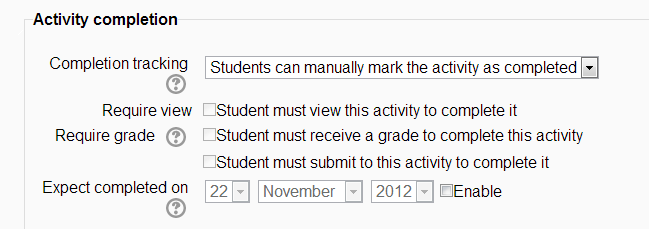
Technically, completion of an Activity or a Resource can mean different things. For example, a Book resource may be considered completed after being Viewed by the user. On the other hand, a Quiz may be considered completed only when a user achieves a certain score. Thus "completion" technically means that the user performed the required actions, whatever you set those to be. You may learn more about it in Unit 4 and also check the Moodle documents:
https://docs.moodle.org/27/en/Activity_completion_settings#Completion_tracking
Have you noticed in this course the Course Completion Status block in the Unit 1 home page, and the boxes next to each lesson or Quiz?
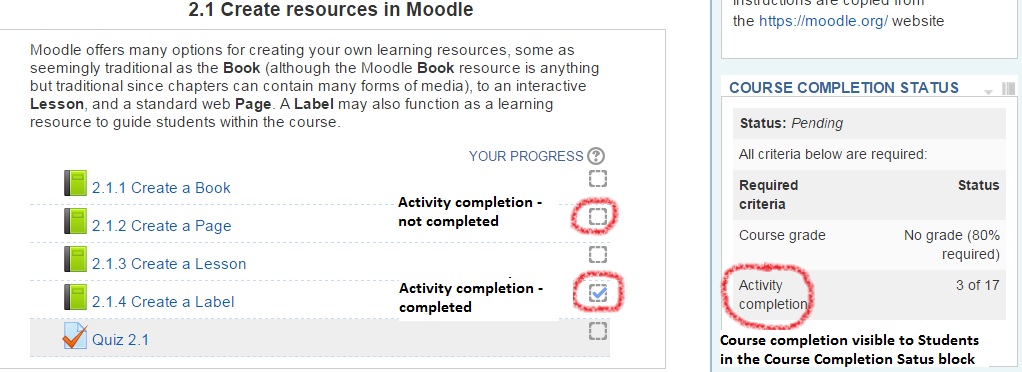
The Course Completion Status block on the screenshot displays a participant progress in Unit 2. The information feeding the Course Completion Status block originates primarily from the Completion tracking data available for the unit's Resources and Activities. This block is a neat way to provide participants with a summary of their progress. For instructors this block will display a link to a full report of everyone's progress.
However remember that the Course Completion Status block does not appear by default, but has to be added to the default Course interface. Check the lesson 1.1.3 to learn more about Blocks. There is another way of displaying the same completion tracking data available by default. Look at the left screenshot above with the checked and empty boxes next to the links to course Resources and Activities. This is another way of displaying the same completion tracking data. The presence of the box indicates that the Completion tracking option has been enabled for this item.
Instructors have another default option to see the completion report for all users, which can be found in the Administration block > Reports > Activity completion. Keep in mind that the completion feature has to be enabled by your Moodle administrator to be available in Courses. On the Course home page, go to the Administration block > Edit settings, scroll down and check if if there is a Completion tracking section where the completion feature can be enabled for the course. In case there is no section in the Edit course settings page, you may want to ask your Moodle administrator to make it available to you.