2.1.3 Create a Lesson
Completion requirements
View
....
4. Practice
Recreate a COMET lesson
- Go to the MetEd website and select a lesson of your interest.
- Find a page inside the lesson including text, image or animation and a question.
- Create a Lesson with one Content page and one Question page.
- Copy text, image or animation from COMET lesson and insert them to the Content page. Note that to save images and animations to your PC, you need to right-click the item and click the Save as link. You may also browse all media files for a specific lesson in the Media Gallery included in most COMET lessons.
- Using a Question page build the question copied form the COMET lesson.
Alternatively, if you do not have an account for MetEd, you can also browse EUMeTrain library, which is accessible without registration, to find content created with COMET technology. This page from Chapter III of the Clear Air Turbulence (CAT) module could be a good example:
http://www.eumetrain.org/data/3/304/navmenu.php?tab=3&page=4.0.0
If you use the example above, you may try to build two Content pages and two Question pages.
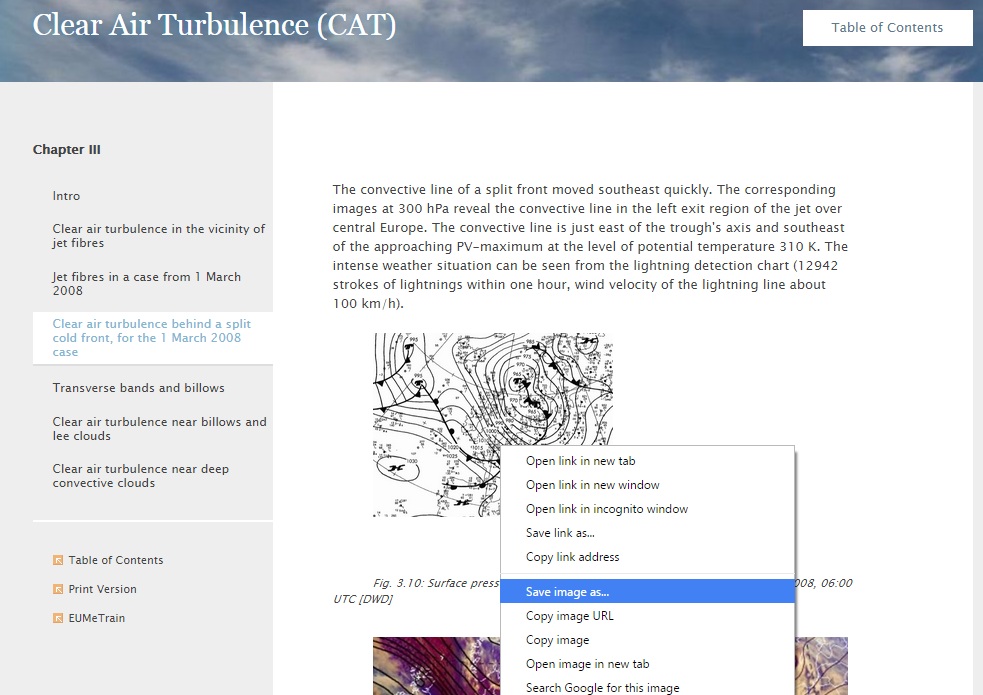 |
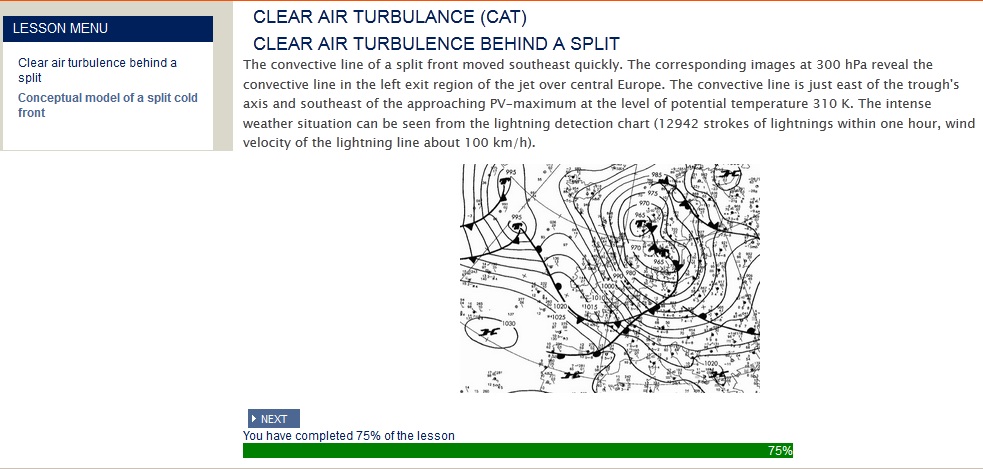 |
|
EUMeTrain module To save the image on your computer, right-click on the image and select Save image as. |
Content of the EUMeTrain module insterd in Lesson |
You can also use your own content.
There are different places where you can practice. You will find the detail instructions on the Course Guide.