3.1.5 Using ratings in forums
Using ratings in forums
2. Example
When rating is allowed and a scale is chosen, the qualified user will see Rate this post and a pull down menu after an entry (not their own!). The menu displays a scale that the forum creator selected in the forum grade settings. The user can rate more than one post at a time. When finished they should click the "submit my ratings" button at the bottom of the page.
Forum rating can be made more user-friendly with the use of AJAX. Users can rate forum posts almost instantly without needing to scroll to the bottom of the page to click send button if the AJAX is enabled by an administrator. Below a screenshot shows a forum post where rating is enabled and students are allowed to rate. The example below shows that the Count of ratings aggregate type is chosen by the Teacher and a created custom scale with "Excellent contribution" and "Like" options are preferred.
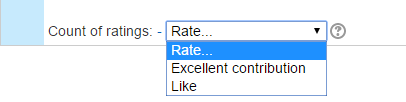
In the following screenshot from a user's window shows that the user (rater in this case) rated the post as "Excellent contribution"; and the number (6) tells that six users have rated this post.
When (6) clicked, it opens a pop-up window and shows the raters and their rating details.
Please note that creating a Scale is not covered in this book, however some other example scales are shown below for inspiration!
- "Cool Scale" - Not cool, Not very cool, Fairly cool, Cool, Very cool, The coolest thing ever!
- "Affirmative Scale" - Welcome!, Glad to have you here!, Great post!
- "Completion Scale" - Incomplete, Complete
- "Generic Social Forum Scale" (This scale only worked prior to the averaging function) - Please clarify!, I don’t understand., Hmmm. Tell me more., Interesting, Very cool., Awesome!
- "Refer" - Pass, Merit, Distinction
- "Hesitant" - Fail, Acceptable, Average, Excellent
- "Stars" ☆----, ☆☆---, ☆☆☆--, ☆☆☆☆-, ☆☆☆☆☆