1.1.3 Using blocks to aid navigation
Completion requirements
View
.
3. Instruction
3.2. Configure a Block
Blocks are flexible and you can decide:
- where they will be located,
- if they appear on all course pages the same way,
- if they can be collapsed by individual users.
Selecting the position and/or appearance can be done in the Configure option in the Block settings. You can access it only in the Edit mode.
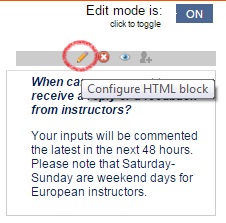
Note that the Configure icon may vary depending on the Moodle theme used. It is often a pen or a gear.
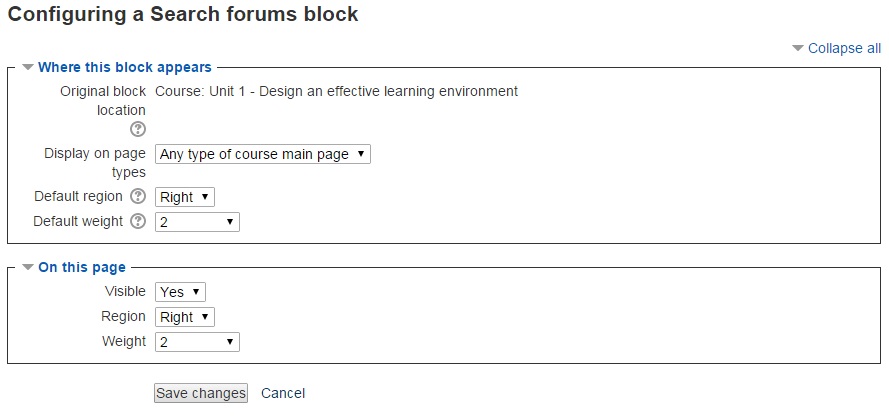
Once you are in the Edit mode and in the Configure page you will be able to
- choose the default location (left or right) of the Block (Where this block appears > Default region) and on the page you are currently editing (On this page section > Region)
- make the Block appear only on the home page, in the Where this block appears section >