2.2.3 Linking to resources
In order to link to external or internal resources, students and instructors can create hypertext links anywhere they see a Hypertext Markup Language (HTML) Editor in Moodle. Instructors can also add a URL resource to a Moodle course page. This Book explains how to create both kinds of links.
3. Instruction
3.2. URL Resources
Teachers can add a URL Resource to a Section.
1. On your course page, click Turn editing on (top right). Editing icons and links will appear
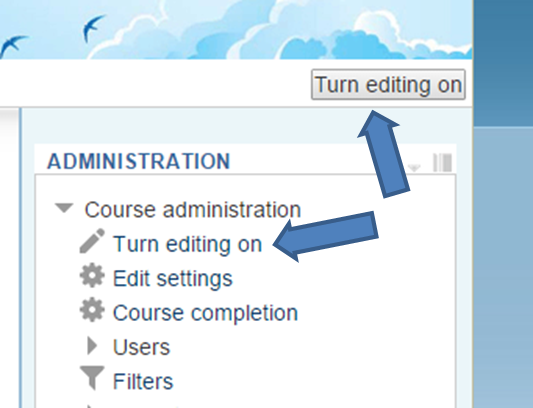
2. Locate the Section where you will add the URL Resource
3. At the bottom of the section, click Add an activity or resource. The Activity chooser will open
4. In the Activity chooser, scroll down to the Resources heading and select URL.
5. Click Add. The Adding a new URL page will open.
-
-
- In the Adding a new URL page, fill in the required fields.
- The Name field controls how the text of the link will appear on your course page.
- The Description field will only appear to students if you check Display description on course page (below text entry box).
- The External URL field is where you enter or paste the URL of the website you wish to link to.
-
6. Click the Appearance heading to view and adjust the settings.
-
-
- For Display, we recommend that you choose New Window. Then the external web page will open in another browser tab or window.
-
Alternatively, you may also wish to watch the video embedded below:
