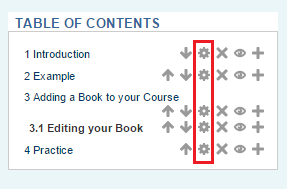2.1.1 Create a Book
....
3. Instruction
3.2. Editing your Book
Adding a Chapter
Now that it is created we can add chapters to our new book.
In the last chapter we saw that clicking on the ... button opened a panel to allow us to add chapters.
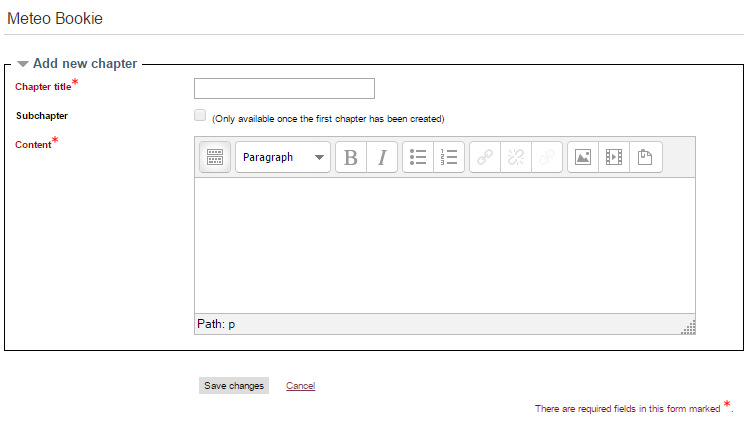
Now you can provide your chapter with a title and add content to this chapter. So far in this book on Moodle Books we have added text and imagery but you can also add other media such as movies and you can insert links to resources elsewhere on the internet.
Adding Pictures
To add an image to your book click the image button at the top of the panel
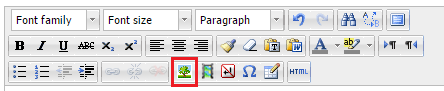
You then need to upload your file to your Moodle site and then select the file for insertion on the page.
Adding a movie
To add a movie use the insert Moodle media button:
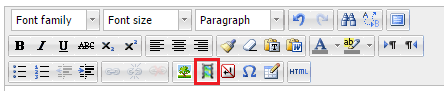
Here is a movie from where I live on a windy day. Sorry for the camera shake - it was windy!
Save your page.
Editing Chapters
Once saved your Book Chapters can be edited by clicking on the gear icon of the appropriate chapter in the panel at the top of the page.