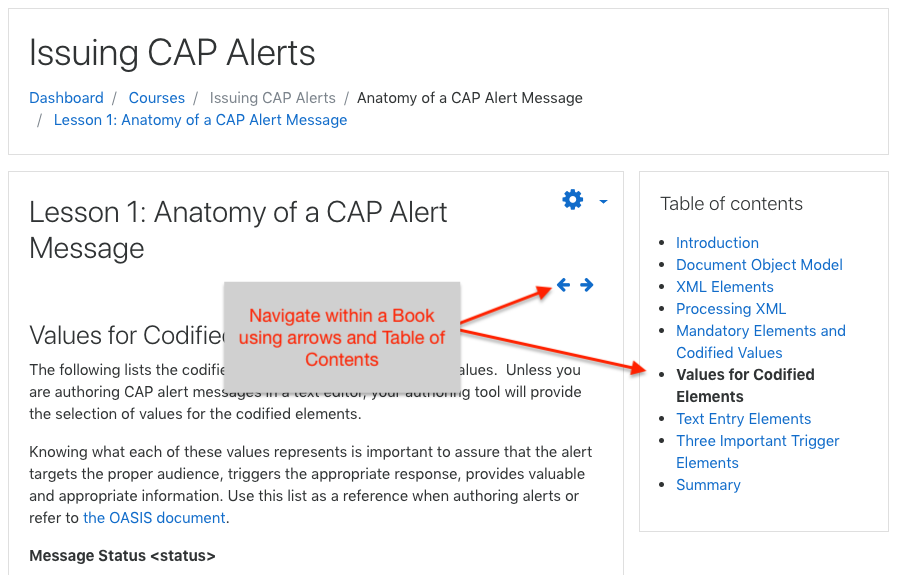Course Guide
A few notes before you delve into the course. In order to receive a certificate of completion for the course, you will need to access and read the various resources and participate in the required activities.
How to Recognize Required Activities
All required components of the course are recognizable by the checkbox located on the right side of the items label. In this screenshot of the course site, take note of the two items listed.
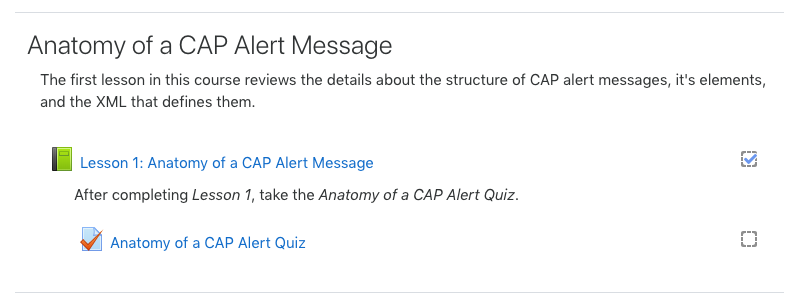
Both items are required, as they both have a checkbox. The Lesson 1 checkbox is checked, indicating that the activity was completed. The second item, Anatomy of a CAP Alert Quiz, is not checked, indicating that it still needs to be completed.
Types of Activities
Each activity is represented by an icon:
Forum: for posting information, questions, and conducting asynchronous online discussions.
Page: one page reading activity
Book: multi-page reading activity
![]()
Quiz: a series of scored questions
The following icons represent downloadable files:
![]() Downloadable PDF file
Downloadable PDF file
![]() Downloadable Microsoft Word file
Downloadable Microsoft Word file
Navigating the Course Site
There are two main areas for reliably navigating this course site:
1. The navigation links near the top of the page
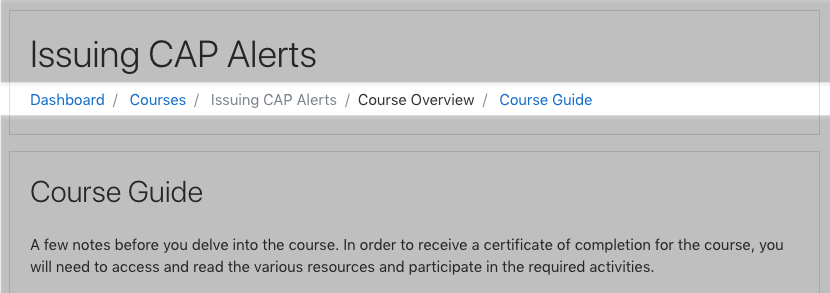
Clicking the link "Issuing CAP Alerts" will always return you to the main course page.
2. When on an activity page, locate links along the bottom of the page and a "Jump to..." menu. The links go to the previous and next activity. The "Jump to..." menu lists all activities in the course; selecting one will link to that activity.

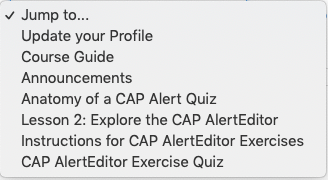
It is recommended to access the activities from the main course page and to complete each activity in the order they are listed.
Navigating within a Book
When reading a Book activity, use the arrows or Table of Content links to move between the Book's pages.