2.3.2 Collaborative writing using Glossary
....
3. Instruction
3.3. Add Random Glossary Entry Block
|
Once you have created a Glossary you can use it on the main course page. Every time students visit the course page they will have a chance to read about one of the concepts To do it go to the main course page and click the Turn editing on button at the top right of the course page. Then on the main course page the new block Add a new block will appear. Choose from it Random glossary entry. |
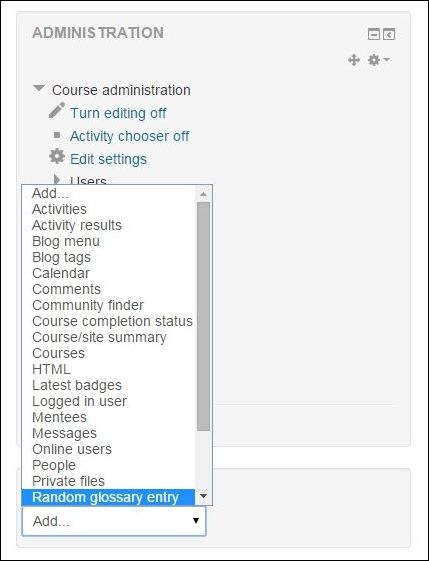 |
|
Then you have a new block on the main page that you have to configure. To do it click icon (in red frame) and go to Configure Random glossary entry block. |
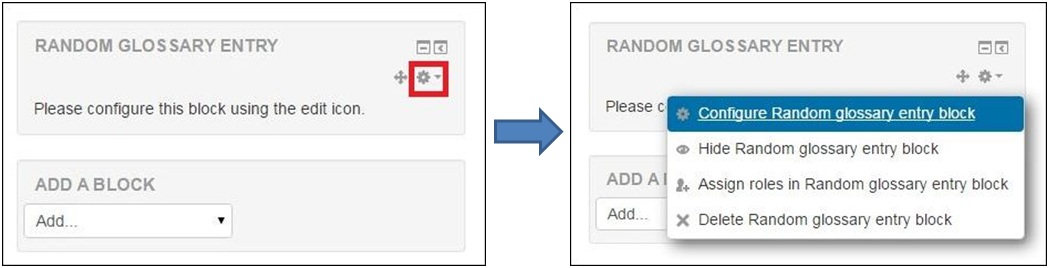 |
|
Then all you need is to change settings. If you have more than one Glossary on your course page you will have to decide from which Glossary entries will appear on this block. It is also important to choose how a new entry will be chosen. You can decide whether it will be last modified entry, next entry or alphabetical order. |
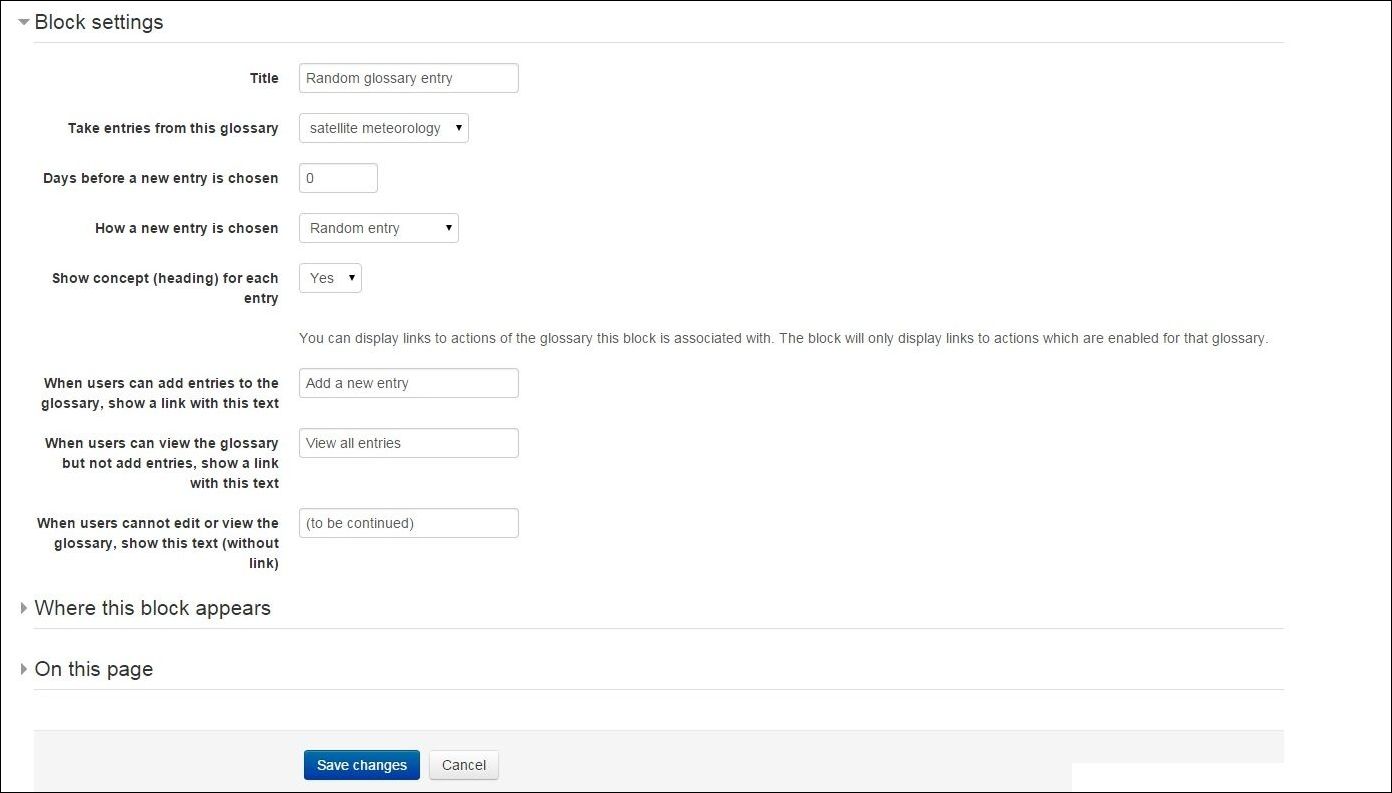 |
| You can change also some other settings if you wish. Otherwise click Save changes button. |