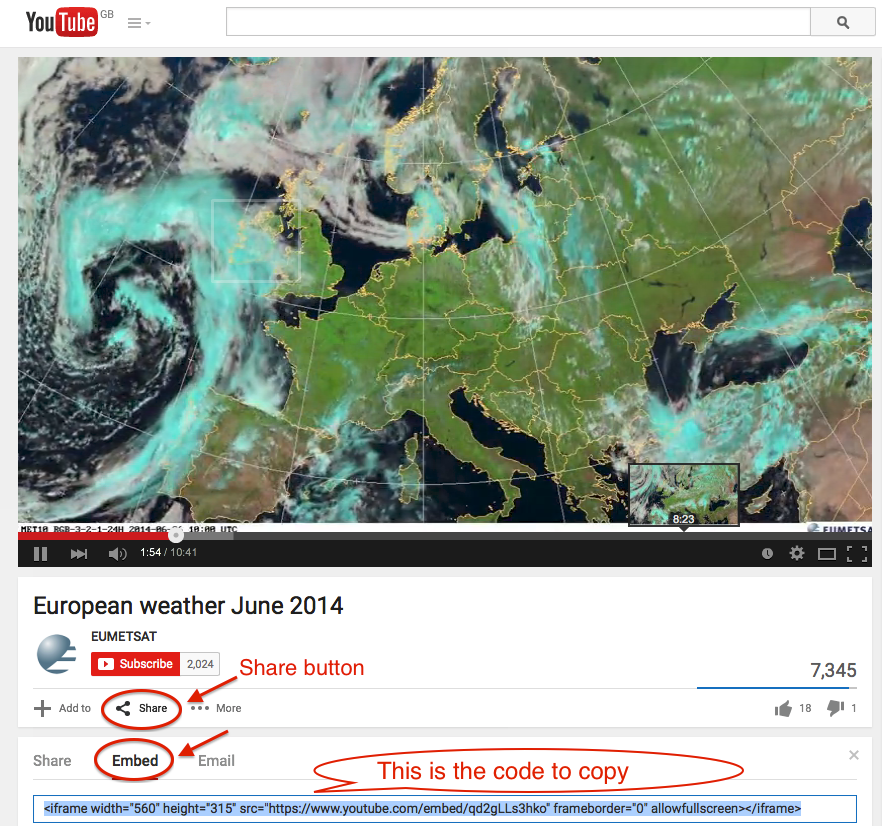2.2.5 Embedding resources
Completion requirements
View
...
3. Instruction
3.2. Embedding a YouTube video in a Label
1. Turn editing on (top right of the course page)
2. Click the editing icon of the place you want to embed the video (the hand with a pen, besides the Label)
3. In the text editor for the Label text, choose the Edit HTML source button
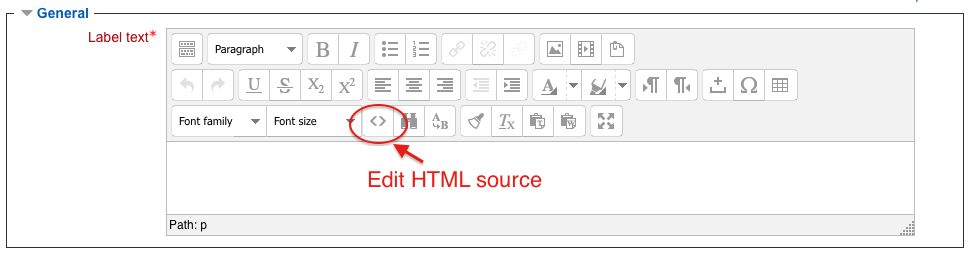
4. When in HTML editing mode, paste the embedding HTML code obtained from the YouTube video you intend to embed (see NOTE below, for details on how to obtain this code)
5. Click Update and then Save and return to course
NOTE: The embedding code for YouTube videoscan be obtained by clicking the Share button and choosing Embed