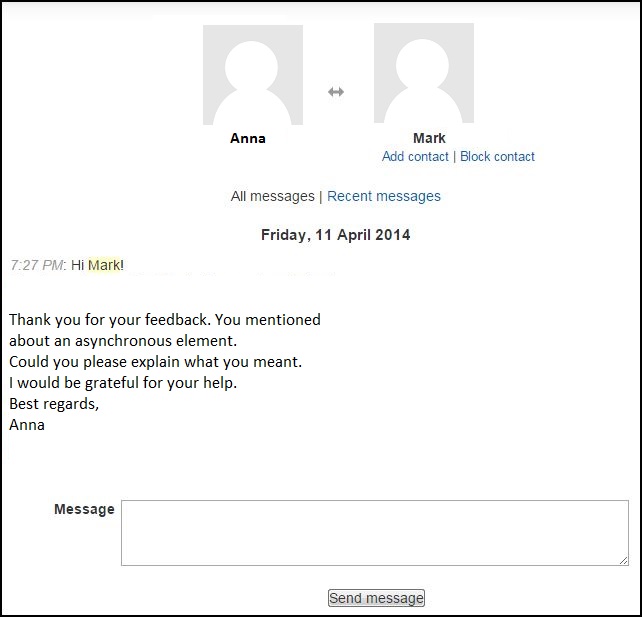3.3.2 Using messages
Cover group messaging accessible from Participants list and different reports, Messages block (one-to-one communication between participants and teachers, mention that this is site-wide and not course related), messaging has to be enabled by admin.
3. Instruction
3.3. Viewing messages
When you want to see your messages you can see all of them in one place.
Go to your profile. You can do it in two ways:
- click your name on the right upper corner where you have You are logged in as YOUR NAME or

- go to Navigation block and choose My profile
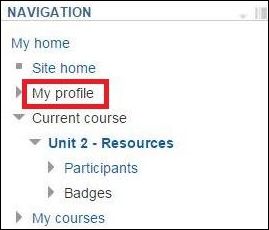
Then from your profile choose Messages.
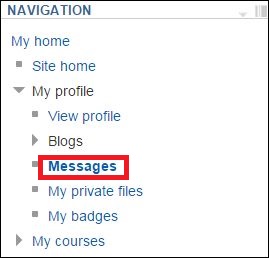
You can use the Message block in a similar way. Enter the name or text that is connected with the message you are looking for and click Search people and messages.
You can also go to advanced searching by clicking Advanced.

In advanced searching it is possible to find messages by Name or Keyword.
In message navigation block (on the left side of the picture) you can search messages by the course you participated, recent conversation/notification or contacts you added to your contact list.
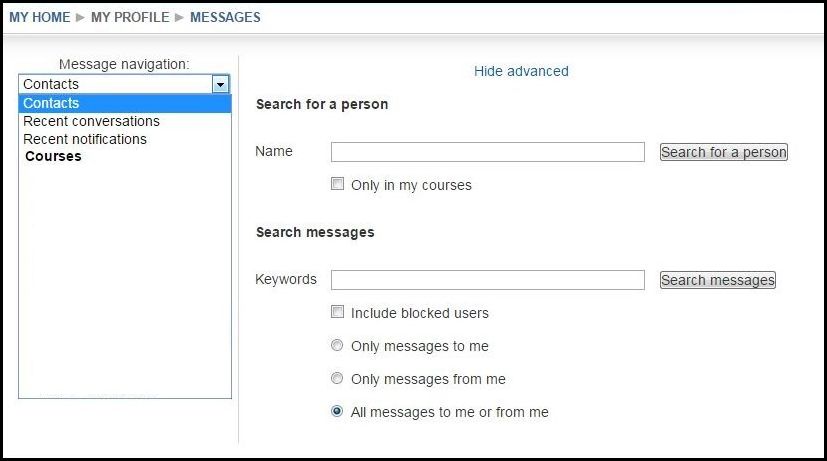
Once you found a person or message you were looking for, you can also send a message to this person. Click the context button.
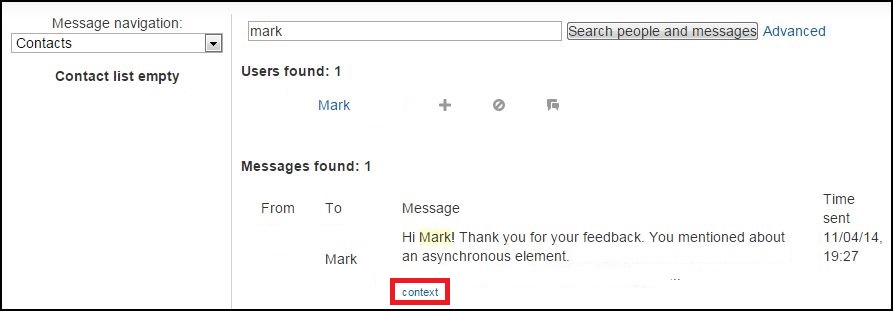
Now you can see the entire content of the message. Below you have a space to enter a new message to this person.