3.3.2 Using messages
Cover group messaging accessible from Participants list and different reports, Messages block (one-to-one communication between participants and teachers, mention that this is site-wide and not course related), messaging has to be enabled by admin.
3. Instruction
3.2. Sending a message to selected course participants
When you want to send a message to many people from the course you can do it in similar way
Go to main course page and find Navigation block - it should be on the right or left side of the main course page.
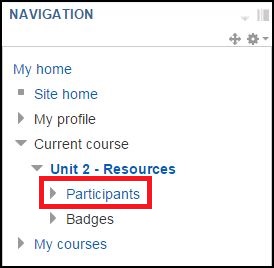
Find the Participants list and open it.
Click boxes in Select column to choose people to whom you want to send a message.
Then on the bottom of the list find With selected users... and choose Send a message.
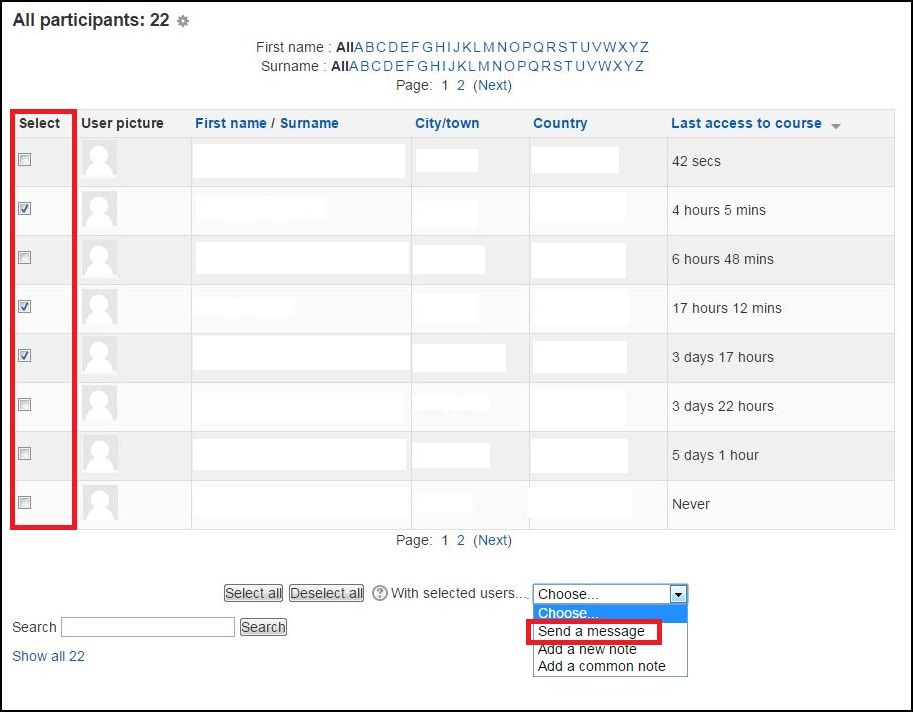
Now you can write your message.
Note that you can remove people from the list by clicking Remove button or add new people by clicking Keep searching.
When your message is ready, click the Preview button.
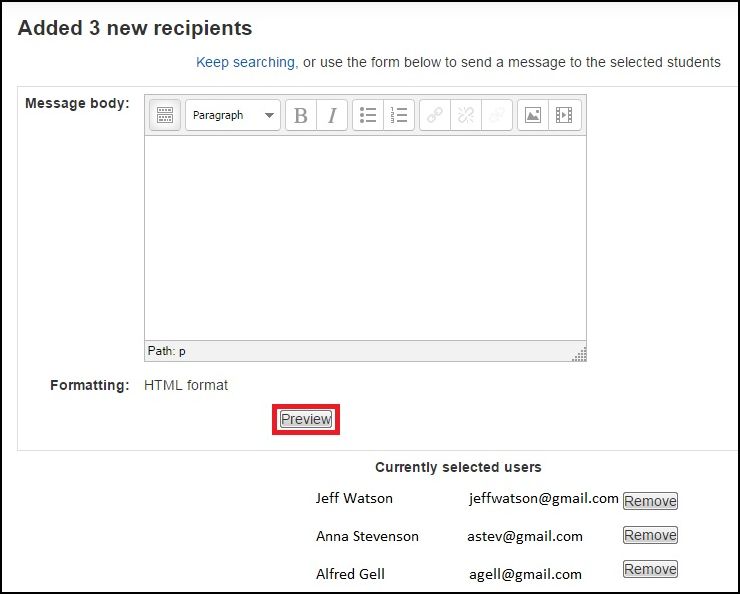
Now it's time to check a message and decide whether we want to change it (Update) or it is ready to send (Send message).
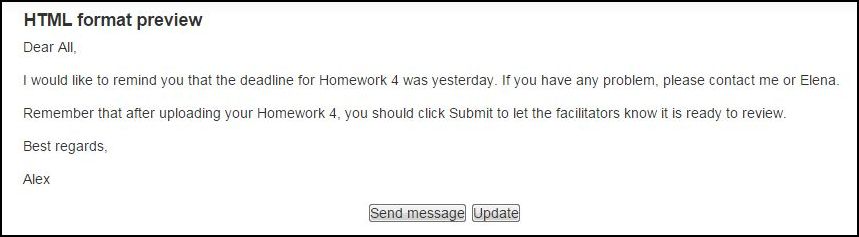
This method is not available for participants/students.
There is also a possibility to send a message to participants in many courses but this action can be made only by Administrator (Site administration > Users > Accounts > Bulk user actions) but we are not going to focus on this method here.
