2.2.6 Consider all constrains related to resource usage
This lesson explores constrains that you should keep in mind when working with existing resources, like for instance file format and size.
2. Example
2.3. Video - Satellite images loop
Linking to a video online elsewhere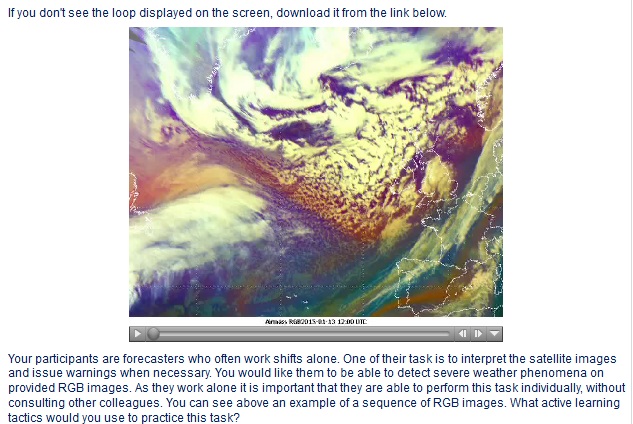
You can share a video as link (URL) if it is stored outside Moodle or if you don't have access to the source file. On the other hand this could be a good option for large files, so you don not have to increase the maximum upload size for your course and do not risk filling up the sever space. In case you do not have control over the external website you take the source file from, you need to check frequently if the link is still valid.
Furthermore, note that certain video sharing sites might be banned, your students might not be able to access your video through Moodle. The file format may matter as well especially in case your learners use mobile device which have some limitations. The best would be if you have a chance to test your solution with different browsers and devices.
Uploading a video for students to download
When you use File feature in Moodle, you can set the file to be downloaded automatically. You need to consider what format has your video. As the video will be played locally on learners' computers, they must have an appropriate player to view it. In addition, the download of the large size files may be slow depending on the internet speed available to learners.
Embedding a video with an external player
Many of us use video sharing services like YouTube or Vimeo. Some of us can have and institutional or private account available on these websites. Using video sharing service to share video files have many advantages. It is easy to copy the Embed code and insert it anywhere in Moodle, anywhere that the HTML text editor (TinyMCE) is available. The embed code consist of a player, which should make the video accessible independently from the browser and plugins locally available to the leaner.
Embedding a video in its own player
Moodle has an inbuilt video player called Flowplayer. If the multimedia plugins filter is enabled by the administrator, videos embedded into the text editor will play inline in Flowplayer. Again anywhere that the HTML text editor (TinyMCE) is available, it is possible to embed a video, for example in a label or a page, a course topic summary, or a lesson.
One ecxeption seems to be MP4 files. They don't seem to play in Flowplayer.
Useful information and more tips about using video files in Moodle can be found at: https://docs.moodle.org/27/en/Video
