2.2.1 Working with files
....
3. Instruction
3.2. Uploading Files - File chooser
An alternative method of using files in a Moodle course would, for example be to add a picture to a web page you have created. In this case Moodle will ask you to choose a file in the File Chooser.
Let's see how we add this image to a page:
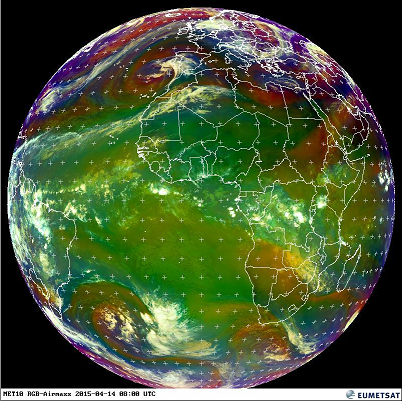
Click on the Insert/edit image button from the button bar:

The Insert/edit image dialog box will open:
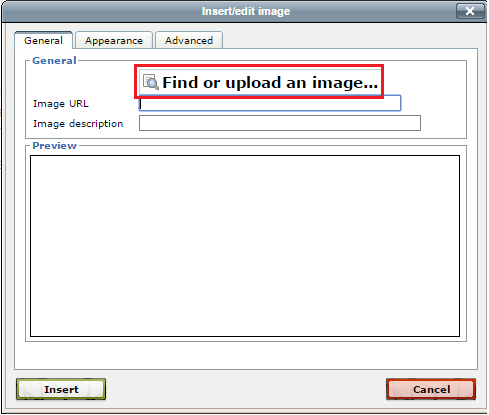
Click on the Find or upload an image... button. This will open the File picker allowing you to use the Choose file button to pick the file you wish to use. In the image below we can see the file picker on the right and the dialogue box that opens to allow you to choose the file from your computer you want to upload.
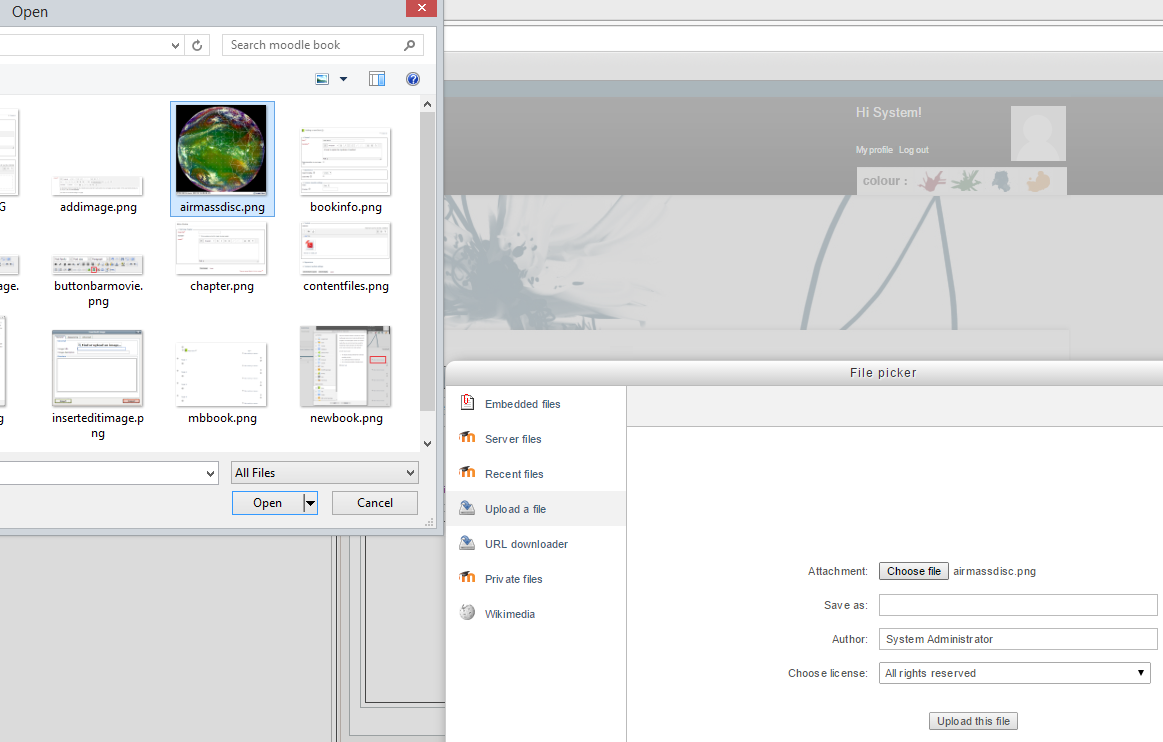
Choose the file you want and click the upload button to upload the file to your Moodle course.
