2.2.1 Working with files
متطلبات الإكمال
معاينة
....
3. Instruction
3.1. Uploading Files - Drag and Drop
Let's say we want to add a pdf file to our course. In this case I'm going to add it to my Meteo Bookie book. I have turned on editing and can add an activity or resource to my Book.
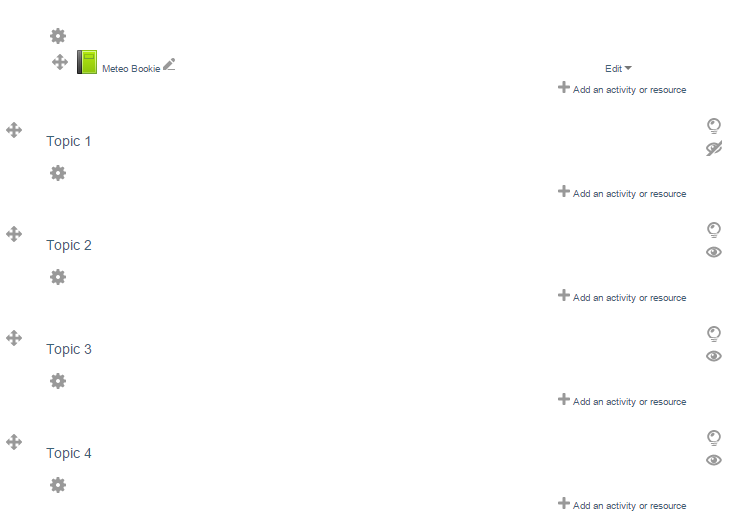
Clicking on Add an activity or resource opens a popup window. Choose File and click Add.
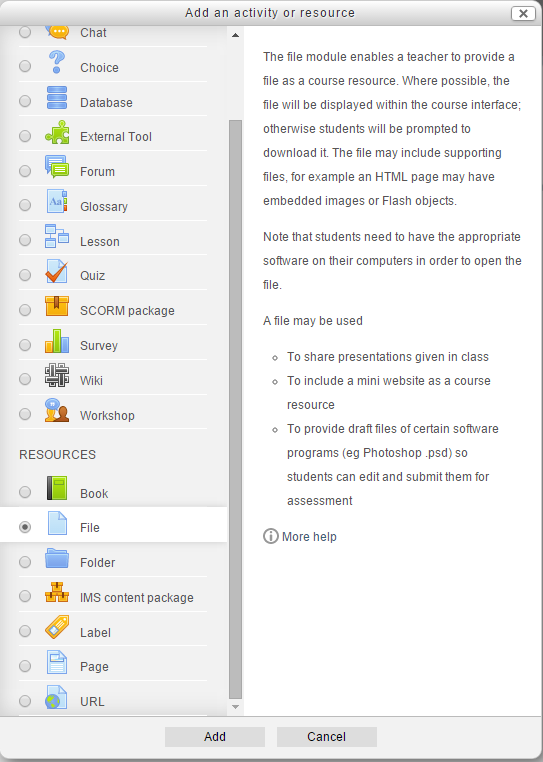
Now simply drag the file from your computer File Explorer/Finder to the Drop files here to upload box on your Moodle page.
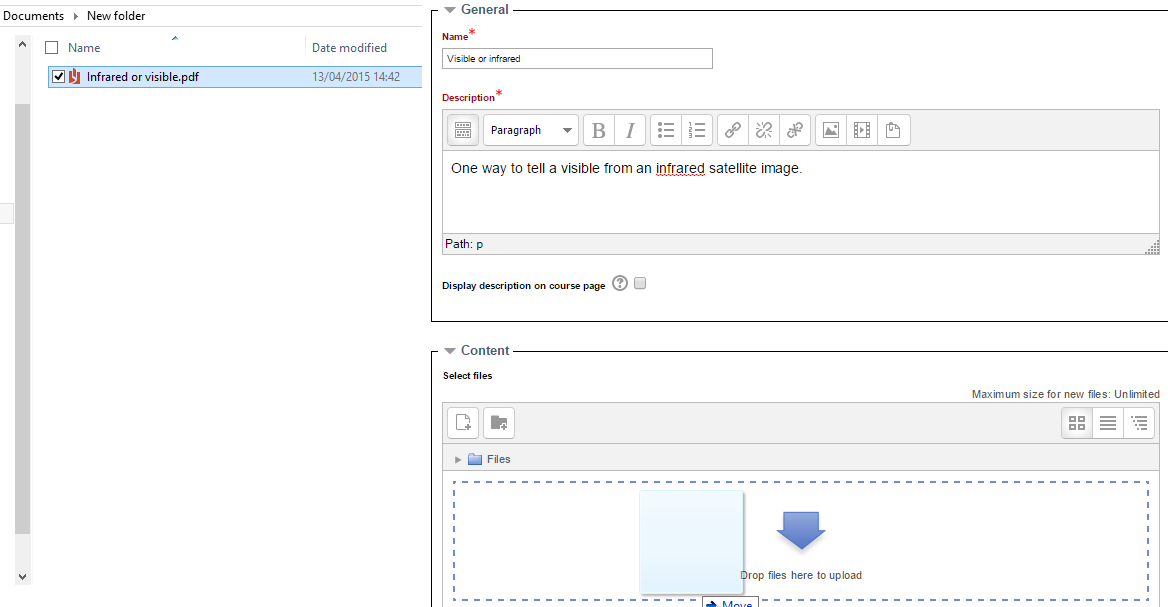
Once uploaded the file appears in the Files box.
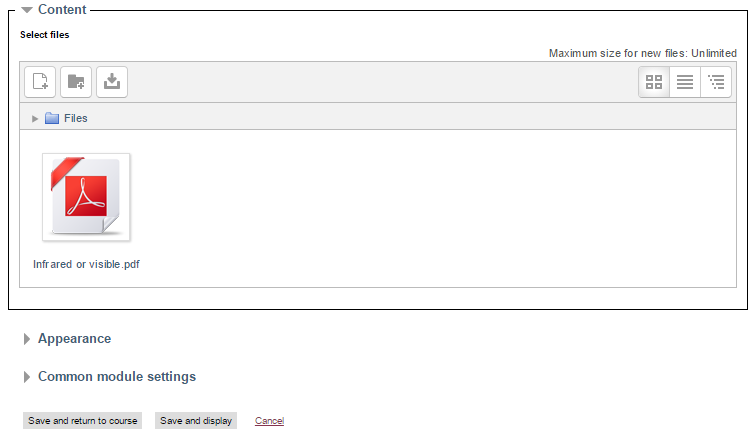
Click Save and return to course or Save and display to see the file in your course
Save and return to course returns you to the page where you added your resource. You are still in editing mode.
Save and display takes you to a page which allows you to update or view the file.
