2.2.1 Working with files
完成条件
查看
....
4. Practice
Now go to your practice site and upload a document file and an image to the site.
If you need assistance using Moodle Demo please check out this link.
Remember that once a file has been uploaded to your Moodle site you may use it in more that one location without having to upload the file a second time,
My file, Blanck.PDF, uploaded:
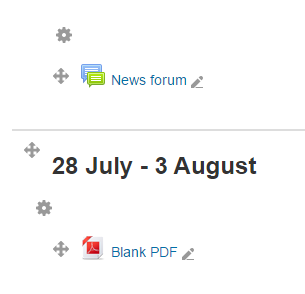
How I did it:
- Logged into demo site as a teacher
- Choose My second course
- Turned editing on
- In the second topic from the top I clicked Add an activity or resource
- From the pop-up menu I choose File and clicked Add at the bottom of the dialog box.
- In the page that opened I filled in the name of the document (and a description).
- Opened Windows Explorer to display the file and dragged it to the box at the bottom of the windows
- Clicked Save and return to course the file appears on the site!
