2.1.4 Create a Label
| Site: | WMO Education and Training Programme |
| Course: | Calmet Moodle Unit 2 - Provide learning resources |
| Book: | 2.1.4 Create a Label |
| Printed by: | Guest user |
| Date: | Sunday, 21 December 2025, 5:58 AM |
Description
....
1. Introduction
Labels are just extracts of text, images and multimedia that you may want to add to a Section in the Course homepage. In Unit 1 you were presented with a few ideas about using Labels to help structuring the course, but you can use Labels to aid the organization and presentation of content too. They are best kept short so they don’t take up too much space in the Course homepage, but can still be useful to improve the appearance and clarity of instruction.
In this context, Labels are most useful to:
◦ Split up a long list of activities with a subheading or an image
◦ Display an embedded sound file or video directly on the course page
◦ Add small amounts of instructional text to a course section
For longer amounts of information, it is advisable that you add a Page instead. This is covered in lesson 2.1.2 Create a Page.
2. Example
Displaying video in the Course homepage
In the example below, everything included in the grey rectangle is part of the Label. The video was embedded in the Label and can be played within the course page, so learners do not need to leave the course area to watch it.
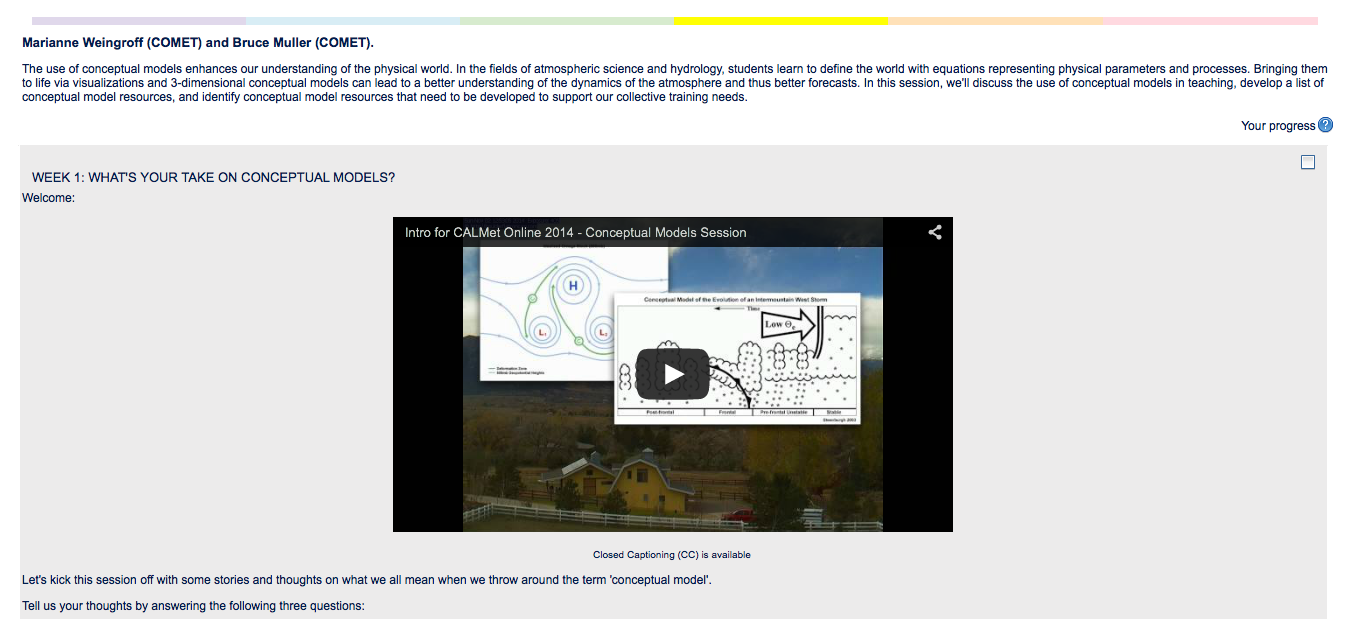
3. Instruction
To create a Label click Add an activity or resource. Chose Label and click the Add button. Then:
◦ Use the text editor to type in the label text, links or insert images
◦ Click the Save and return to course button at the bottom of the page
Note: If you need help using the text editor, please refer to Unit 1.1.5 Using the text editor. For information and instruction about ways to hyperlink images, please refer to Unit 2.2.3 Linking to resources. For information and instruction about embedding content, please refer to Unit 2.2.5 Embedding resources.
4. Practice
Now go to your own practice area and add a Label to your Course homepage. Try to add images and videos as well as text, to challenge and practice your skills.
Below you will find the picture of a Label to try to re-create. Try to add text and embed the video. This video is available at https://www.youtube.com/watch?v=ILNC7IdyWVU
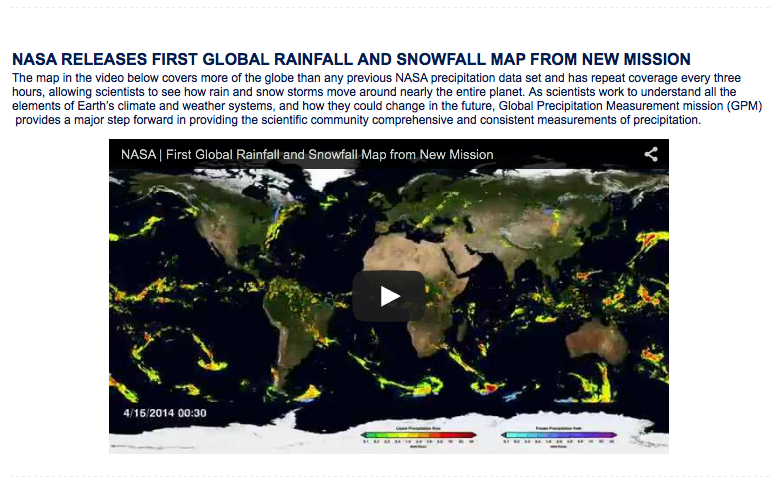
NOTE: There are different places where you can practice. You will find detailed instructions on the Course Guide.