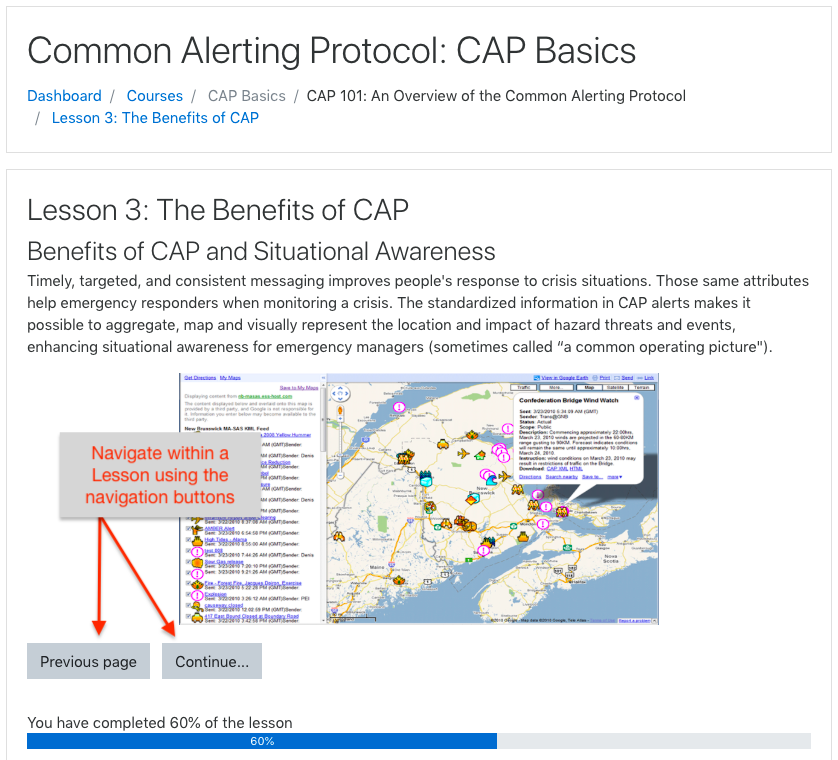Course Guide
A few notes before you delve into the course. In order to receive a certificate of completion for the course, you'll need to access and read the various resources and participate in the required activities.
How to Recognize Required Activities
All required components of the course are recognizable by the checkbox located on the right side of the items label. In this screenshot of the course site, take note of the two items listed.
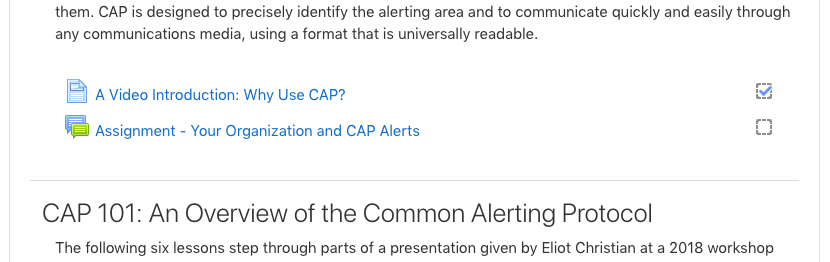
The first item, A Video Introduction: Why Use CAP?, has a checkbox and is a required activity. The checkbox is checked, indicating that the activity was completed. The second item, Assignment-Your Organization and CAP Alerts, has a checkbox and is also required. It is not checked, indicating that the activity still needs to be completed.
Types of Activities
Each activity is represented by an icon:
Forum: for posting information, questions, and conducting asynchronous online discussions.
Page: one page reading activity
![]() Lesson: multi-page reading activity with questions
Lesson: multi-page reading activity with questions
Resource Icons
The following icons represent downloadable files:
![]() Downloadable PDF file
Downloadable PDF file
Navigating the Course Site
There are two main areas for reliably navigating this course site:
1. The navigation links near the top of the page
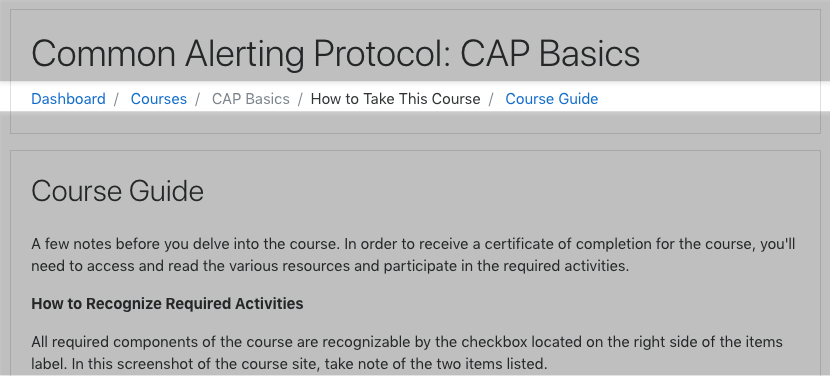
Clicking the link "CAP Basics" will always return you to the main course page.
2. When on an activity page, locate links along the bottom of the page and a "Jump to..." menu. The links go to the previous and next activity. The "Jump to..." menu lists all activities in the course; selecting one will link to that activity.

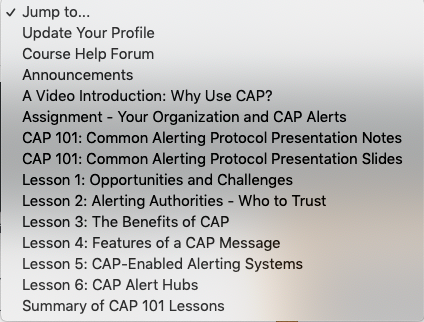
It's recommended to access the activities from the main course page and to complete each activity in the order they are listed.
Navigating within a Lesson
Within a Lesson activity, use the navigation buttons to move between the Lesson's pages.