2.1.3 Create a Lesson
Completion requirements
View
....
3. Instruction
3.1. Creating a Lesson Activity
Step 1 - Adding a Lesson activity
- Login to your Moodle site and go to the course page where you wish to add the activity. Turn editing on and wait for the page to refresh.
- You should now see a new set of editing options in various areas of the course page. Choose a suitable topic area and click on the Add an activity or resource link.
- From the pop-up window select the Lesson activity and click Add.
- The page will reload and you will be presented with the Adding a new Lesson page, this is the settings page for your Lesson activity where you can tell Moodle the details about your Lesson and how you want it to behave.
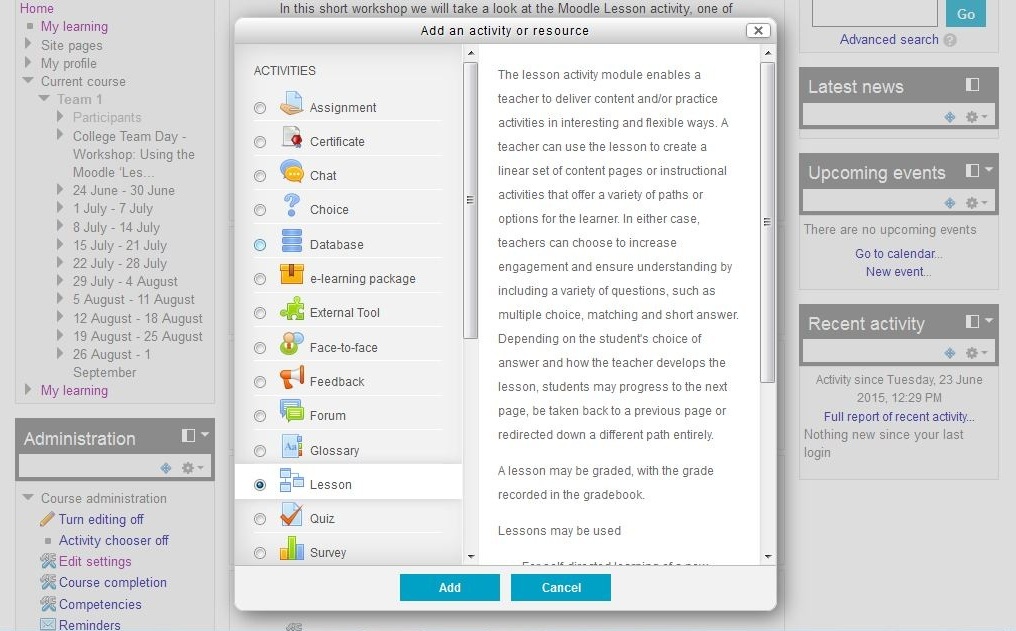
Step 2 - General settings
- Under General, in the Name field enter a name for your lesson; this is the name that will appear as a link on the course page.
- Now you need to fill in the other fields on the settings page. To make this easier you can click the Expand all link in the top right of the settings page.
- For Progress bar select Yes.
- For Display left menu select Yes
- Leave all other options as default and scroll to the bottom of the page and click the Save and display button.