3.1.6 Set restricted access by time/date (Conditioned access, display settings)
| Site: | WMO Education and Training Programme |
| Course: | Calmet Moodle Unit 3 - Provide opportunities for dialogue and reflection |
| Book: | 3.1.6 Set restricted access by time/date (Conditioned access, display settings) |
| Printed by: | Guest user |
| Date: | Wednesday, 31 December 2025, 1:02 AM |
Description
Set restricted access by time/date (Conditioned access, display settings)
1. Introduction
You can restrict access to a particular Forum by setting start and end dates for participants of a course to read and post messages in a Forum. This is particularly useful when you want learners to follow the course at the same pace.
Similarly, you can also use conditions such as grades, information in the user profile or activity completion, to restrict access to a Forum.
2. Example
During the restricted access period
When access to a Forum is restricted to a specific period of time, a message indicating the availability of the Forum will be shown below the name of the Forum or the Forum description (if the description is set to be displayed). The name of the Forum will be highlighted, indicating the Forum can be accessed.

Before and after the restricted access period
Before and after the restricted access period, the Forum will be displayed greyed-out with the restriction information shown, or the Forum can also be set not to be displayed at all.

3. Instruction
Timed restrictions can only be created by users with the capability to view hidden timed posts. This capability is allowed for default manager, teacher and non-editing teacher roles.
You can set-up the restricted access when you create a forum or when you edit a Forum. To edit a Forum, go to your course (make sure editing is turned on) and you will see the option to Edit on the side of the Forum. Choose Edit settings from the scroll down menu.
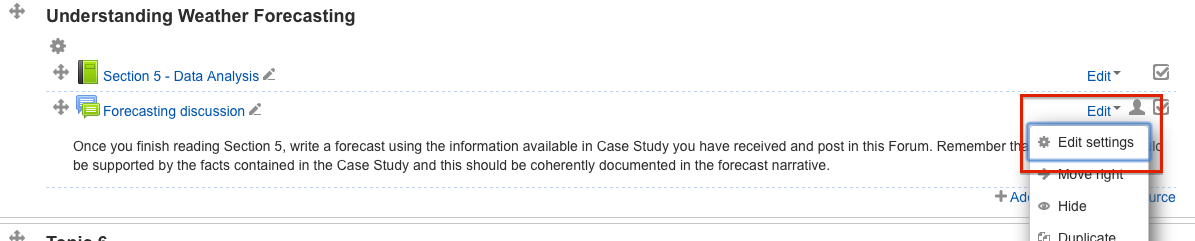
In the Forum settings, click Restrict access to see the options.
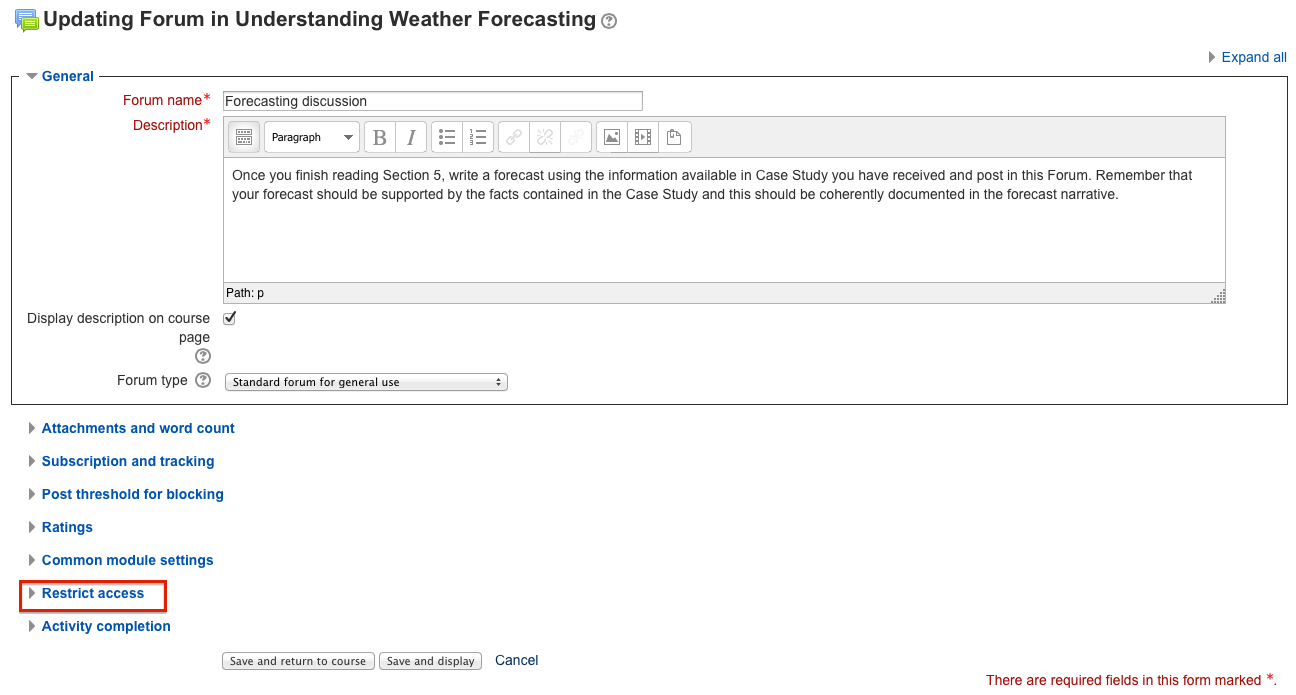
NOTE: The Restrict access area becomes visible in Forum settings (and other Moodle activities and resource settings) only if Conditional activities have been enabled. This feature must be enabled by the Moodle administrator.
To set the period you would like to allow access to the Forum, click the Enable boxes. This will permit you to choose the dates in the settings.
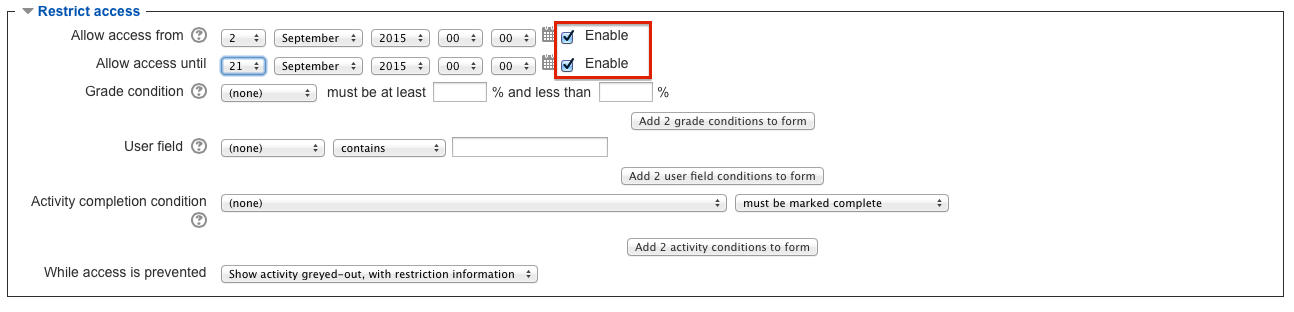
Finally, you can choose if you want the Forum to be displayed in the course page or not, while access to the Forum is prevented.
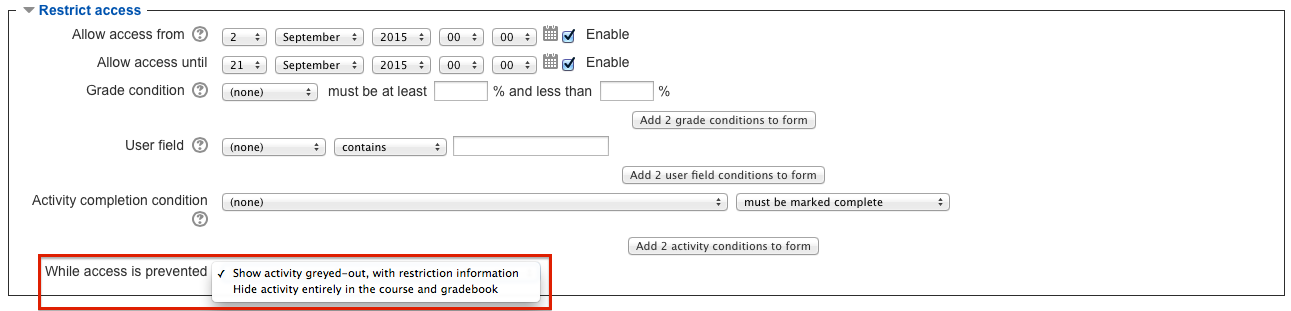
As mentioned in the introduction of this book, you can also use conditions such as grades, information in the user profile or activity completion, to restrict access to a Forum. It is suggested that you further explore the use of these conditions as you see fit in your course. As a basic description, they work as follows:
Grade condition – This setting determines any grade conditions that must be met in order to access the activity. Multiple grade conditions may be set if desired. If so, the activity will only allow access when ALL grade conditions are met.
User field – You can restrict access based on any field from the users profile. This can be useful in situations you work with groups of learners from different institutions and want forum discussions to be taken separately by institutions, for example.
Activity completion condition - This setting determines any activity completion conditions that must be met in order to access the activity. Note that completion tracking must first be set before an activity completion condition can be set. Multiple activity completion conditions may be set if desired. If so, access to the activity will only be permitted when ALL activity completion conditions are met.
4. Practice
Now go to your practice area and try the settings available to Restrict access to a Forum.
- Add a Forum to your course.
- In the Forum settings > Restrict access select Enable to choose the period of time you would like the Forum to be available.
- Choose how you want the Forum to be displayed in the course page by selecting the options in the drop-down menu of While access is presented.
If you do not see the Restrict access option in the Forum settings, contact the Moodle administrator and ask to have the Conditional activities enabled.
After you try different ways to Restrict access to the Forum, think of how this can be used to design a learning activity and also help you conducing your courses.