3.1.1 Set forum type: Standard forum or Single simple discussion
| Site: | WMO Education and Training Programme |
| Course: | Calmet Moodle Unit 3 - Provide opportunities for dialogue and reflection |
| Book: | 3.1.1 Set forum type: Standard forum or Single simple discussion |
| Printed by: | Guest user |
| Date: | Sunday, 28 December 2025, 2:34 AM |
Description
Set forum type: Standard forum or Single simple discussion(?)
1. Introduction
Forum is an activity where students and teachers can participate in written discussions and exchange ideas, comments, questions and answers. Forum can accommodate various conversations. Imagine situations perhaps familiar from a face-to-face instruction:
- at the beginning of the course when participants are asked to introduce themselves and explain about their background;
- during the course when a facilitator asks focused questions to trigger deeper thinking about the problem;
- at the end of the course when debriefing a specific activity.
In an online environment, these exemplar conversations could be conducted in a Forum. Moodle has four basic Forum types. In this Lesson, we will focus on two of them:
- A single simple discussion - A single topic discussion developed on one page, which is useful for short focused discussions. Teacher only can create a discussion, and students can only reply.
- Standard forum for general use - An open forum where anyone can start a new topic at any time. This is the best general-purpose forum.
Let's see now how a Forum can support different learning moments.
2. Example
Please check sub-chapters for two examples.
2.1. Standard forum
This is the most commonly used forum as by default it comes with less restrictions than other forums. The Standard forum for general use is often set up for generic open class discussions or introductions. The reason for that is that everybody is allowed to start a new discussion, post as many replies as they want, and freely see the replies of the others.
In this forum type, students will see the introduction text in a separate space above the discussion field. The discussion field contains information such as the title of the discussion, its author, the number of replies and the date of the last post.
See how the Standard forum for general use looks like in the screenshot below.
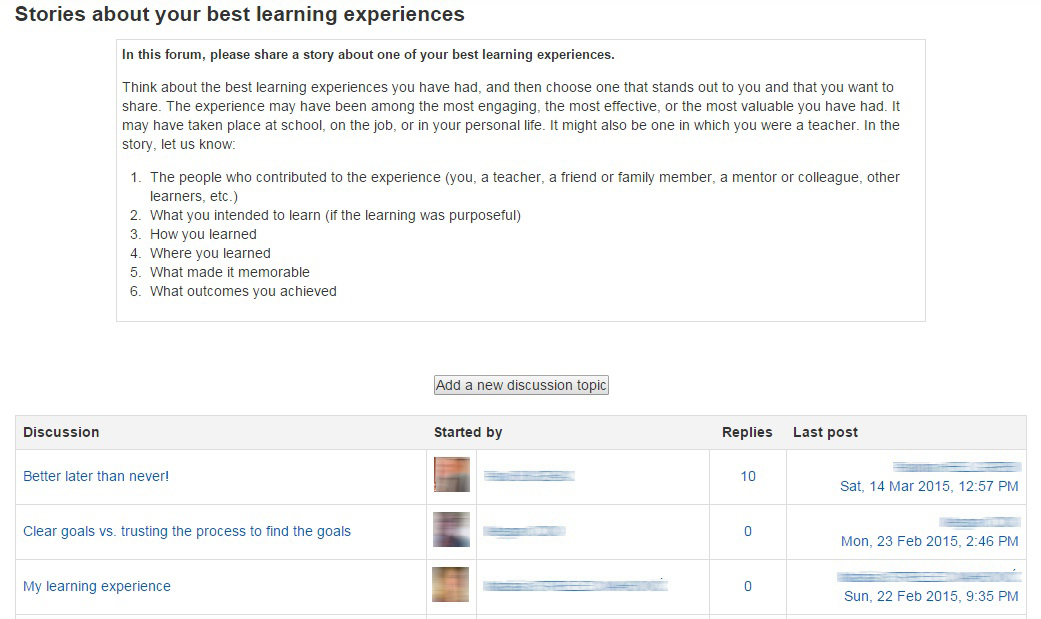
Like in the example above you could use the Standard forum for general use to conduct an ice-breaker and ask participants to share a story about their best learning experiences. Or you could use this forum type to:
- At the beginning of the course ask participants to introduce themselves;
- Ask questions to technical support. Because this forum type allows Students and Teachers to see, reply and add new Discussions, it will be easy for users to support each other or see existing answers.
- Inquire about participants experience in a certain topic, for example ask about different tools and applications they use in their daily forecasting, or other, work. The open format of this forum will give visibility to all discussions and replies.
You will see in the Forum type setting another Standard forum called Standard forum displayed in a blog-like format. It has the same functionality as the Standard forum for general use but the display of the posts vary. Read more here: https://docs.moodle.org/27/en/Using_Forum#Standard_forum_displayed_in_blog-like_format
2.2. Single simple discussion
This is a Forum with one discussion thread only, which makes this Forum a little more restrictive than the Standard forum for general use. On the other hand restricting the discussion to one discussion thread can help to lead a focused discussion. Participants will see the text you have placed in the Forum's Description setting as the first post of the discussion. Everybody can post as many replies as they wish. All the replies are display in one flat view like in the screenshot below.
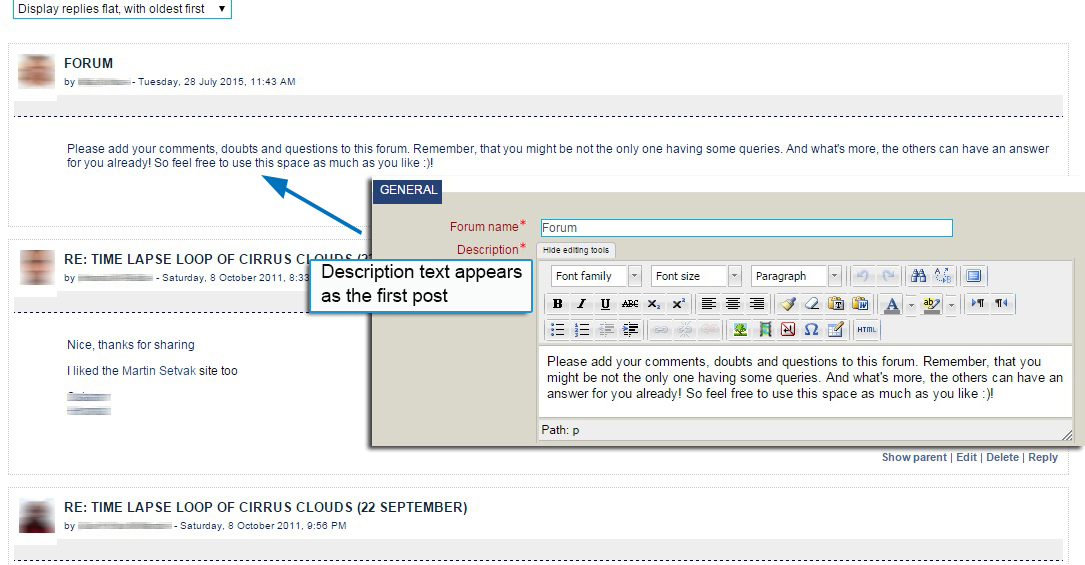
A Single simple discussion Forum can be used for example to:
- Ask a focused question which requires short answer;
- Trigger curiosity or attention before starting a lesson, like for example "why aren't clouds black on the infrared satellite images?"
- Run a quick poll with participants, like for example "from the available satellite images which one would you use to detect convective storm and in what sequence". Voting in a Forum rather than in a Feedback activity encourages more contributions. Unlike Feedback activity, Single simple discussion will allow participants to reply and comment on the answers of the others instead of only seeing the summery of replies;
- Ask for a short reflection after a completed exercise, like for example "name one useful feature of the McIDAS-V software you learned from the tutorial that you could use in your daily work" or "give one reason a simulator exercise could be useful in the training you deliver".
Let's look at the forum settings to see how to select and set both types of Forum.
3. Instruction
The forum type can be selected only after the Forum is added to the course.
Adding and editing a Forum
- With the editing turned on, in the section you wish to add your Forum, click the Add an activity or resource link (or, if not present, the Add an activity drop down menu ) and choose Forum.
- This will take you to the Forum settings page titled Adding a new forum.
Naming and describing a Forum
The fields you see in the Forum Settings page are standard for every Forum and most of them are similar to other Moodle activities as well. The basic first fields to fill in are
- Name - the text inserted in this field will appear on the Course home page and also in the Forum heading. If you have multiple Forums in your course, you will want to make names distinctive and meaningful to help students navigating the course.
- Description - the text inserted in this field will appear
- In case of Standard forum for general use on the top if the Forum page. It is good practice to include precise instructions for students regarding the subject of the forum and the rating and grading criteria that might be used in this forum.
- In case of Single simple forum the description will replace a first post.
To see how the Description is displayed, see the screenshot in the Example section of this lesson.
Remember that the standard Text Editor will allow you to insert images or multimedia in the Description. Similarly to other activities, you may decide to have the Description appearing on the Course home page. To avoid taking too much space of the Course home page, you may prefer to keep the description concise.
Selecting the Forum type
In the Forum settings page in the Forum type section you can select a Forum type from the drop down menu. You may change the settings at any time. Consider that changing the type of an active Forum may confuse participants, as the interface and functionality changes slightly. However, sometimes changing the forum format from more restricted (e.g. Questions and Answers) to open (Standard forum for general use) could be a part of an instructional strategy. In any case you need to inform participants about the modifications preferably in advance.
4. Practice
- Add a Forum to your course following instructions given in this lesson.
- In the Forum settings > Forum type select Standard forum for general use and click Save and display at the end of the page.
- To see the difference between Standard forum for general use and Single simple discussion go to the Forum settings again and change the forum type to Single simple discussion.
Reflect in what teaching situations using one rather than the other forum type would be more advantageous.