1.1.5 Using the text editor
3. Instruction
To edit text you can use the following icons:

If you want to see more icons you need to click on the icon in the red frame. Then you will have more buttons to use.
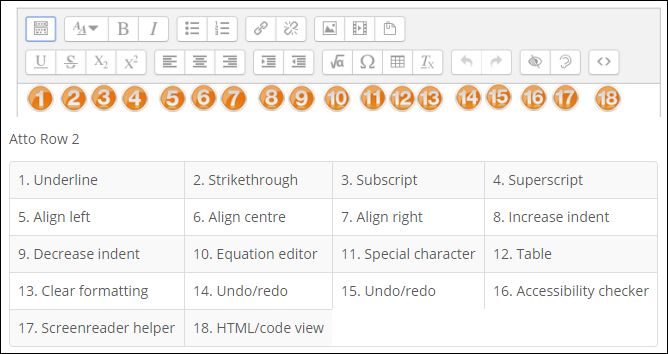
There is one more useful icon you can use when you need to enter a lot of text with images and you don't want to work in a small editing window. This button is called Toggle full screen mode and it might look like this ![]() or this
or this ![]() (it depends on the Moodle version). After clicking on this icon, editing window will appear as a full screen window.
(it depends on the Moodle version). After clicking on this icon, editing window will appear as a full screen window.
In the introduction it was mentioned that there are other editors you can use: the TinyMCE editor and a plain text editor that can be choosen. If you want to use one of them you need to go to my profile--> preferences--> Editor preferences and choose one of them.
