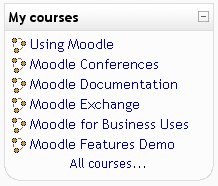1.1.3 Using blocks to aid navigation
2. Example
2.5. Courses
Participants may be enrolled in more than one course at the same time. To help them to navigate to another courses, add a Courses block to the course home page
The Courses block lists and allows navigation between all of the courses in which the logged in user is enrolled. The block title shows as My courses and allows one-click access to a course's home page.
There is a also the option to list All courses... available within the Moodle site. This will display a list of course types and a click on one of the types will reveal all the courses in that category. There is also a search all courses option on this page.
A brand new user to a Moodle site, who has not enrolled in any course, will see the block title as "Course Categories".
When a student enters an unassigned course using the course block, they will be asked to enroll.
Note that the Navigation block also includes a list of all courses a user is enrolled in.
Hide All courses link
Administrator can hide the "All courses" link at the bottom of the block from everyone except administrators.This can be done in Settings > Site administration > Plugins > Blocks > Course list, and changing the block_course_list_hideallcourseslink setting.