1.1.3 Using blocks to aid navigation
2. Example
2.1. Navigation
The Navigation block is a dedicated block that aids navigation. This block has links which can be expanded or collapsed.When logged in, a regular user will see as default: My home, Site pages, My profile and My courses.
On the course home page the Navigation block shows also the Current course. When a user is in a course, these link expands to show each section of the current course and any activities and resources which are in that section.
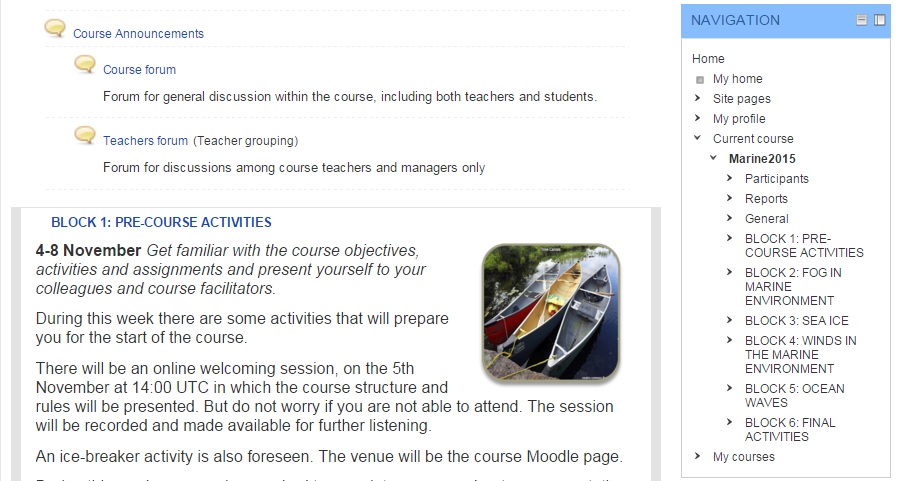
The links in the Current Course menu inside the Navigation block are added automatically and they are based on the names of the Sections in your course. To make the Current Course navigation menu readable and usable to the learners, remember to keep the section names short and meaningful. In case you use a Weekly format for the course structure, the navigation menu becomes a navigable schedule.
For instructions on how to configure the Navigation block, check the dedicated sub-chapter of this lesson.
For understanding how to change the course format to Weekly, check the Lesson 1.1.2 of this unit.
For more ideas on how to create a course schedule, check the Lesson 1.1.6