1.1.3 Using blocks to aid navigation
1. Introduction
The Moodle course home page interface may differ depending on the Theme applied, that may be customized for your institution. Nevertheless, the basic elements of the home page are usually the same. One of the core elements of the home page are Blocks, which appear on the right or left side column of the Moodle course home page and other pages. Blocks are flexible because:
- Course Creator, Teacher, or anybody with permission to edit the course page, can Add and Delete Blocks.
- There are many types of Blocks, like for example Navigation, Calendar, Comments or Latest News blocks.
- Different Blocks can appear on all course pages or only on single and selected pages.
- Blocks can be placed on the side of the screen (if your theme supports it) via the Dock icons (
 and
and  ).
).
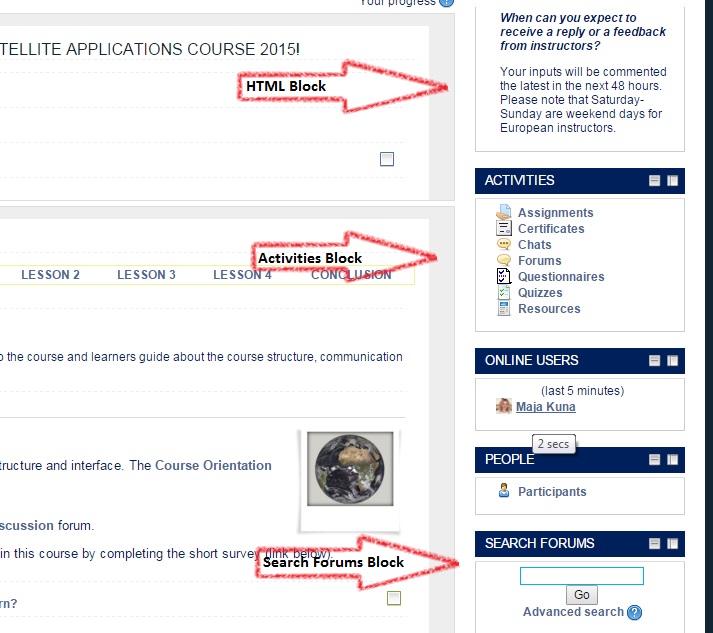
You can find further information on Blocks not mentioned in this lesson as follows:
- Comments and Messages blocks - Unit 3
- Administration block - Unit 1, Lesson 1.1.1
- Upcoming events and Calendar blocks - Unit 1, Lesson 1.1.6
- Latest news - Unit 1, Lesson 1.2.1
- Quiz results and Course Completion - Unit 1, Lesson 1.2.2
If you do not see the Block you would like to use listed here, check Moodle Docs for detailed instructions: https://docs.moodle.org/27/en/Blocks