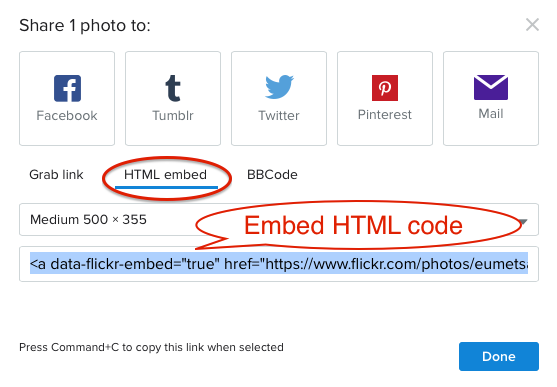2.2.5 Embedding resources
3. Instruction
3.1. Embedding images from Flicker in a Page
1. Turn editing on (top right of the course page)
2. Click the editing icon of the place you want to embed the video (the hand with a pen, besides the Page)
3. In the text editor for the Page content, choose the Edit HTML source button
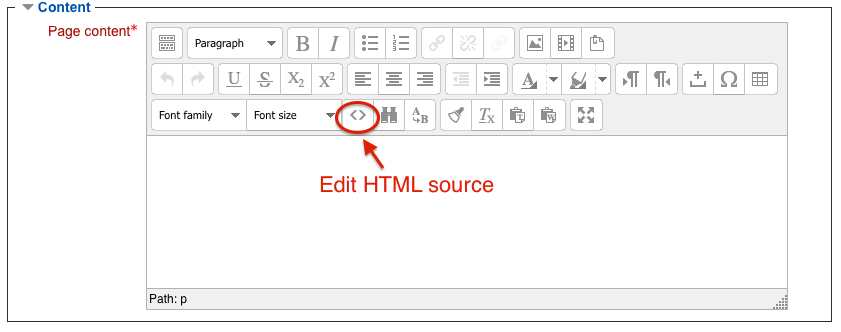
4. When in HTML editing mode, paste the embedding HTML code obtained from the image in Flicker that you intend to embed (see NOTE below, for details on how to obtain this code)
5. Click Update and then Save and return to course
NOTE: The embedding code for images in Flicker can be obtained by clicking the Share button at the bottom right hand side of the image (see below).
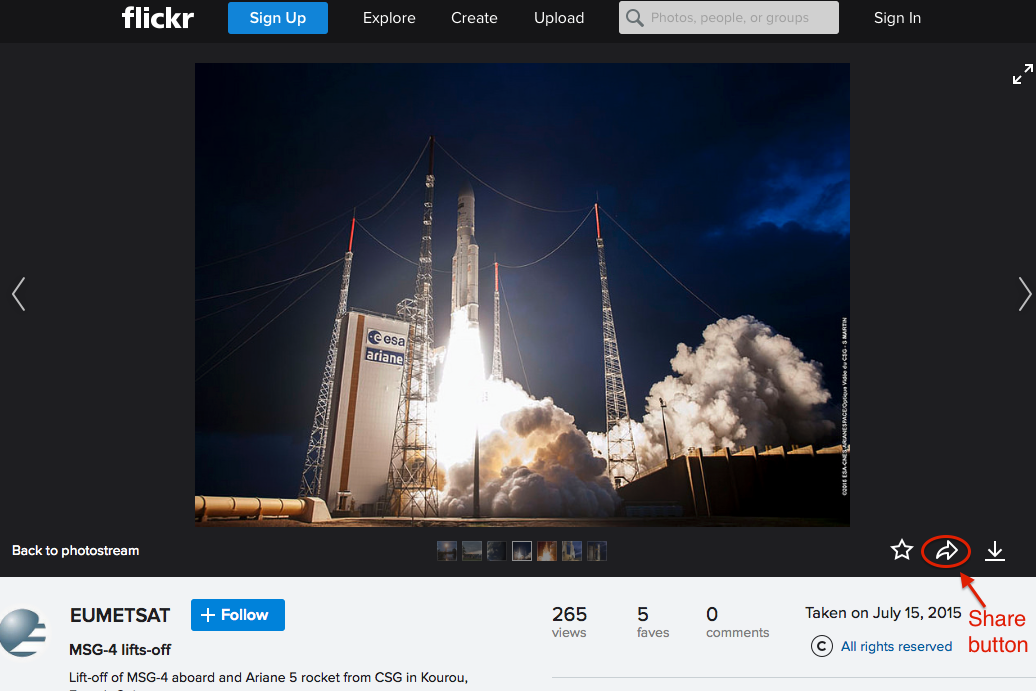
A new window will appear showing the sharing options. Choose HTML Embed and copy the code.