2.1.1 Create a Book
3. Instruction
3.1. Adding a Book to your Course
To add a Book to your course:
Once in your course
- Turn editing on
In the case below I am adding a new Book to Topic 1 in a "Topics" formatted course
- Click Add an activity or resource
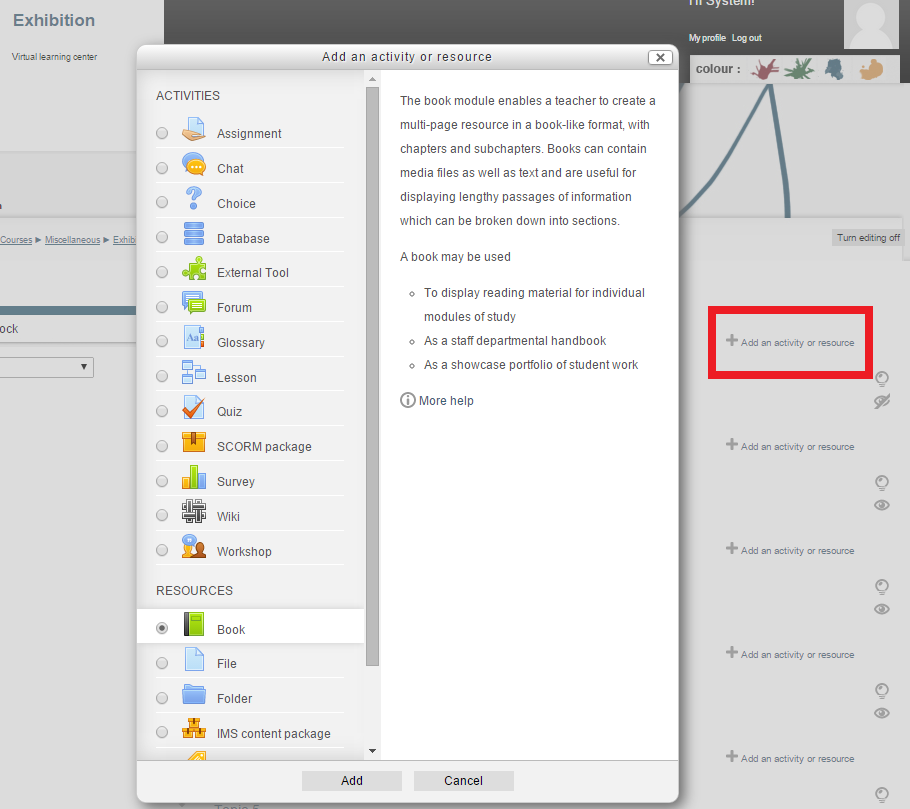
- Then click Add
A panel will open to allow you to enter information about your Book:
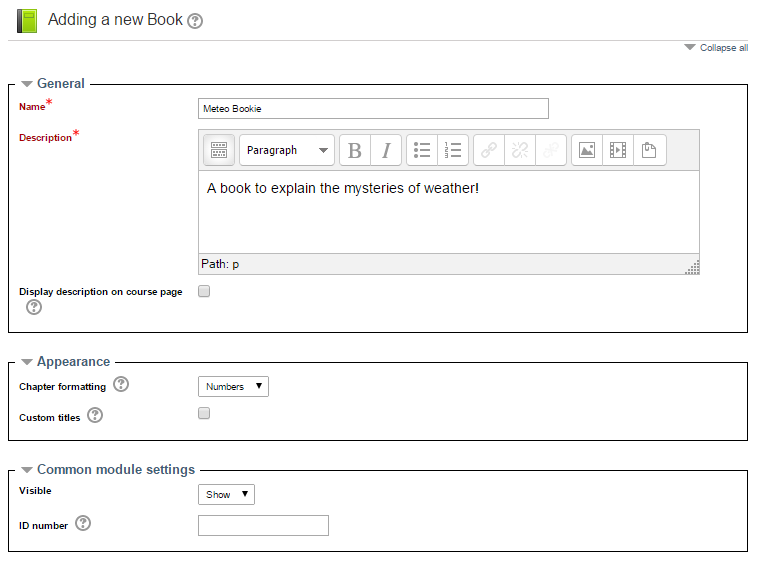
In the case above I have named the book and added a short description. I have also expanded the Appearance and Common Module settings panels.Fields you may wish to consider setting are:
General Panel
- Display description on course page:
- If enabled, the description above will be displayed on the course page just below the link to the activity or resource.
Appearance Panel
- Chapter Formatting:
- None - Chapter and subchapter titles have no formatting
- Numbers - Chapters and subchapter titles are numbered 1, 1.1, 1.2, 2, ...
- Bullets - Subchapters are indented and displayed with bullets in the table of contents
- Indented - Subchapters are indented in the table of contents
- Custom Titles:
-
Normally the chapter title is displayed in the table of contents (TOC) AND as a heading above the content.
If the custom titles checkbox is ticked, the chapter title is NOT displayed as a heading above the content. A different title (perhaps longer than the chapter title) may be entered as part of the content.
-
Common Module Settings
- Visible:
- Show or hide this book
- ID Number:
-
Setting an ID number provides a way of identifying the activity for grade calculation purposes. If the activity is not included in any grade calculation then the ID number field may be left blank.
The ID number can also be set in the gradebook, though it can only be edited on the activity settings page.
-
Once you are happy with the settings for your book click on the Save and return to course button at the bottom of the page. This will take you to the course page. Or click the Save and display button this will take you to a page allowing you to edit your new book..